What if you could run DeepSeek on your own hardware, with full control over its performance and security? This guide is all about deploying DeepSeek on your private server and we will show you ‘how’, smoothly, step-by-step. Deploying DeepSeek on your private server is a powerful way to use its capabilities while maintaining full control over your system requirement. Let’s begin:
Hosting and Installing DeepSeek on Servers Using Ollama| Step-by-Step Guide
To host and install DeepSeek-R1 on your server, you can utilize several methods that cater to different preferences and system configurations. Below is a streamlined approach using Ollama, which offers simplicity and ease of use across various platforms.
Method: Using Ollama
Ollama provides a straightforward way to run DeepSeek-R1 locally on Mac, Windows, and Linux systems. It simplifies the setup process, allowing even non-experts to deploy AI models with ease.
Step 1: Install Ollama:
Mac:
- Download the Ollama installer for Mac from the official website.
- Open the downloaded .dmg file and follow the on-screen instructions to install.
Windows:
- Download the Ollama installer for Windows from the official website.
- Now run the installer and to complete the installation, follow the on-screen prompts.
Linux:
- Open a terminal window.
- Run the following command to download and install Ollama:
bash
CopyEdit
curl -sSL https://ollama.com/install.sh | bash
Step 2: Launch Ollama:
After installation, open the Ollama application or run it from the terminal using the command:
bash
CopyEdit
ollama
Step 3: Download and Run DeepSeek-R1:
- Within Ollama, search for the DeepSeek-R1 model.
- Click on the model to download it to your local system.
- Once downloaded, you can run the model directly inside Ollama’s interface.
Benefits of Using Ollama:
- It offers cross-platform compatibility on Mac, Windows, and Linux. This support guarantees a similar experience across different operating systems.
- Ollama offers an intuitive interface and simplifies the process of managing and running AI models.
- It takes care of the environment configuration, reducing the potential for setup errors and conflicts.
By following these steps, you can efficiently host and run DeepSeek-R1 on your server using Ollama, benefiting from its simplicity and cross-platform support.
Key Considerations for Hosting DeepSeek
Before running DeepSeek models on your server, make sure the following configurations are in place for smooth performance and security:
GPU and Driver Requirements
- DeepSeek models require NVIDIA GPUs for efficient processing.
- Install NVIDIA drivers and NVIDIA Container Toolkit for Docker-based setups.
Model Weights and Dependencies
- Some DeepSeek models do not come with preloaded weights.
- Check the official DeepSeek documentation to download and configure the required model weights.
Configuration and Optimization
Set environment variables for:
- Model parameters: Adjust precision settings (e.g., FP16, BF16) for optimal performance.
- API security: Configure authentication tokens if hosting a public API.
- Resource allocation: Optimize CPU, GPU, and memory usage based on server capacity.
Bringing DeepSeek to Life on Your Servers
Setting up DeepSeek on a server transforms it from a powerful AI model into a fully operational tool, ready to tackle complex tasks. With the right installation method, from cloud hosting to enterprise-grade hardware, you can run DeepSeek efficiently and at scale.
Proper configuration ensures that GPU resources are maximized, API access is secured, and model parameters are tuned for optimal results. With these steps in place, DeepSeek becomes an asset for AI research, software development, and enterprise automation.
Hosting and Installing DeepSeek on Servers Using Python | Step-by-Step Guide
Running DeepSeek with Python and Hugging Face provides a flexible and customizable way to interact with AI models. This method is ideal for developers who prefer direct API control and integration into existing Python workflows.
Step 1: Install Dependencies
Before setting up DeepSeek, ensure Python is installed on your system. Then, install the required libraries using pip:
Step 1: Install Dependencies
Start by ensuring Python is installed on your system. Next, install the required libraries using pip:
pip install torch transformers accelerate
These libraries are essential for handling model execution. The transformers library provides tools to load and run pre-trained models, while Accelerate helps optimize performance, especially when working with larger models or GPUs.
Step 2: Download DeepSeek-R1
To access the model, clone the official DeepSeek-R1 repository from Hugging Face:
git clone https://huggingface.co/deepseek-ai/deepseek-r1
This will create a local copy of the model files, allowing you to run DeepSeek on your machine without relying on cloud-based APIs.
Step 3: Run DeepSeek for Inference
At this step, you need to create a new Python script for example ‘inference.py’. Once done, add the following code:
From transformers import AutoModelForCausalLM, AutoTokenizer
model = AutoModelForCausalLM.from_pretrained(“deepseek-ai/deepseek-r1”)
tokenizer = AutoTokenizer.from_pretrained(“deepseek-ai/deepseek-r1”)
prompt = “Explain quantum computing in simple terms.”
inputs = tokenizer(prompt, return_tensors=”pt”)
outputs = model.generate(**inputs, max_length=200)
print(tokenizer.decode(outputs[0]))
This script initializes the DeepSeek model, tokenizes an input prompt, and generates a response. You can modify the prompt to test different queries.
Step 4: Execute the Script
Run the script in your terminal to generate output from DeepSeek:
python inference.py
Key Considerations When Running DeepSeek via Python
If you encounter memory issues while running the model, try to start automatic resource allocation. To do that, you can add device_map=”auto” in the from_pretrained() function. This particular process helps distribute processing across available resources efficiently.
For better performance, you can also use quantization techniques like load_in_4bit=True. This will reduce memory usage without highly impacting output quality.
With these steps, you can successfully deploy DeepSeek on your server, gaining full control over model execution and customization based on your project requirements.
Hosting and Installing DeepSeek on Servers Using Docker | Step-by-Step Guide
Running DeepSeek with Docker is a smooth approach. It simplifies the process by automating many aspects of the installation. Docker containers create a reliable environment, guaranteeing that the installation and execution of DeepSeek are seamless and portable.
Step 1: Install Docker
Installing Docker is only possible when you have Docker and Docker Compose already there in your system.
Docker is essential to run DeepSeek in a containerized environment.
Whereas, Docker Compose helps manage multi-container applications.
- Windows/macOS: Download Docker Desktop from docker.com.
- Linux (Ubuntu/Debian): Launch a terminal to run the command given below:
bash
CopyEdit
sudo apt-get update && sudo apt-get install docker.io
After you have installed Docked Desktop, run the following command to verify Docker’s installation:
bash
CopyEdit
docker –version
This will display the Docker version installed on your system.
Step 2: Pull the DeepSeek Docker Image
To run DeepSeek in a Docker container, you first need to pull the official image from the Docker registry. Replace the placeholder deepseek-image:tag with the actual image name specified in the DeepSeek documentation:
bash
CopyEdit
docker pull deepseek/deepseek-llm:latest # Example image name
This command downloads the DeepSeek image, allowing you to create and run the container on your local machine.
Step 3: Run the DeepSeek Container
Now, after the image is pulled, start the container with the command given below:
bash
CopyEdit
docker run -d –name deepseek-container -p 8080:8080 deepseek/deepseek-llm:latest
To simplify your understanding, check out this breakdown:
- -d runs the container in detached mode (in the background).
- –name deepseek-container names the container “deepseek-container” for easy reference.
- -p 8080:8080 maps port 8080 on your local machine to port 8080 in the container. This step will let you access the model via this port.
Step 4: Now Confirm DeepSeek Installation
To confirm that the DeepSeek container is running correctly, use the following command to list all containers and filter for the one you just started:
bash
CopyEdit
docker ps -a | grep deepseek-container
This will show the container’s status. If everything is set up correctly, it should be listed as running.
Step 5: Interact with the Model
Now that DeepSeek is running, you can test the model by sending a simple request via the API. Use the curl command to interact with the model and get a response.
bash
CopyEdit
curl -X POST http://localhost:8080/v1/completions \
-H “Content-Type: application/json” \
-d ‘{“prompt”: “Hello, DeepSeek!”, “max_tokens”: 50}’
This will send a prompt to the model and return a completion response.
Key Considerations:
- GPU Support: If you are using a GPU to accelerate the model, ensure that your system has NVIDIA drivers and NVIDIA Container Toolkit installed.
- Model Weights: Some DeepSeek models require you to manually download model weights. Be sure to check the DeepSeek documentation for specific instructions on this.
- Configuration: You may need to set environment variables for things like model parameters, API security, and resource allocation to optimize performance based on your hardware.
By following these steps, you can run DeepSeek in a Docker container on your local machine or server, creating a highly portable and efficient environment for AI-powered tasks.
Your DeepSeek, Your Control
Finally, you have set the foundation for a powerful, self-hosted DeepSeek environment. Now, it’s time to fully integrate and scale. By taking charge of your setup, you earn a tailored, efficient AI experience that meets your specific needs. Self-hosting gives you the edge. Use it wisely.