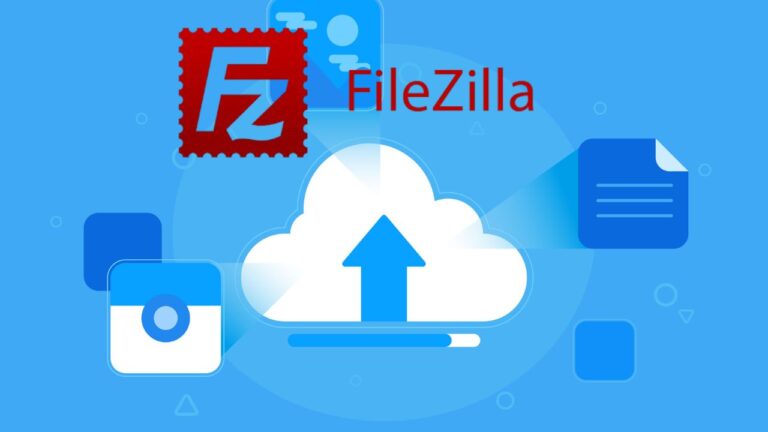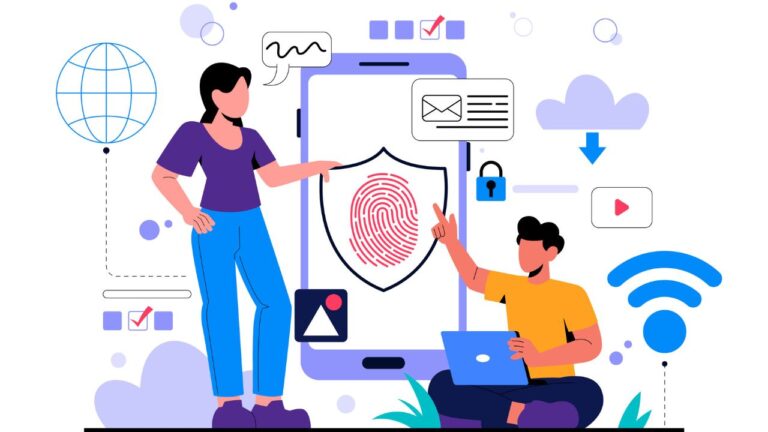Setting up your own VPN server and taking charge of your digital safety is now easier than ever. Having your own server like OpenVPN Access Server gives you control over online privacy and security. It lets users manage their encrypted tunnel, guaranteeing that sensitive data stays under their control. Rather than relying on third-party providers, OpenVPN Access Server is a strong and flexible tool that offers powerful, user-friendly features that simplify this process. If you are looking for alternatives, explore open-source VPN tools for self-hosting, can provide more futures and great customization.
Join us in this guide as we walk you through the entire setup on an Ubuntu server. By the end of this article, you can establish a safe and reliable connection to your private network.
Prerequisites and Preparation
- Install and run the latest Ubuntu LTS on your VPS or VM for a secure and stable environment.
- Secure a domain name to simplify access and enable SSL certificate installation.
IP Address Considerations:
Fixed IP: Update your DNS records with your server’s static IP.
Dynamic IP: Set up Dynamic DNS (e.g., via No-IP). This consistently maps your domain, even when your IP changes.
- Use UFW to manage firewall rules. Make sure only necessary ports are open and protect your server from unauthorized access.
Installing OpenVPN Access Server
To install the OpenVPN Access Server:
- Use the said command and update your system packages:
sudo apt update && sudo apt upgrade -y
- Now install the essential tool using the command below:
sudo apt install curl net-tools lsb-release -y
- Next, download and save the repository GPG key to the appropriate keyrings folder:
curl -fsSL https://as-repository.openvpn.net/as-repo-public.gpg | sudo gpg --dearmor -o /usr/share/keyrings/openvpn-as-repo.gpg
- Now, add the OpenVPN repository to your sources list. Copy and paste this command on the run window:
echo "deb [signed-by=/usr/share/keyrings/openvpn-as-repo.gpg] https://as-repository.openvpn.net/as/debian $(lsb_release -cs) main" | sudo tee /etc/apt/sources.list.d/openvpn-as.list
- Once more, update the package cache through the command below:
sudo apt update
- Now, install OpenVPN Access Server with:
sudo apt install openvpn-as -y
- Once the installation process completes you must locate and store the admin username and password securely. Find the same in the output log. This step is important for accessing the web-based admin portal.
Configuring the OpenVPN Access Server
Proper configuration is important once the OpenVPN Access Server is up and running. Here’s all you need to do:
- Start by accessing the Admin Console. Open a suitable browser and visit https://<your-server-ip>:943/admin.
- Accept the privacy warning, then log in using the credentials provided in your installation log.
- In the admin interface, locate the Network Settings section and change the hostname so that it reflects your custom domain. This ensures that certificate issuance and client connections occur seamlessly.
- To enhance security, configure the server to listen solely on UDP port 1194, the recommended setting for secure VPN traffic.
- Next, focus on SSL certificate setup. Install Certbot by running the following command:
sudo apt install certbot -y
- Further, obtain your certificate using the command below:
sudo certbot certonly --standalone -d your-domain.com
- Finally, go to the admin panel and upload the resulting certificate and private.
This configuration guarantees that your OpenVPN Access Server delivers encrypted, secure remote access to your network.
Adding VPN Users and Enabling MFA
Securing your VPN server goes beyond basic username and password protection. Adding VPN users with individualized credentials and activating MFA greatly enhances overall security.
User Setup:
- Access User Management → User Permissions in the admin panel.
- Add a new user by assigning a specific username and a secure password.
Implement MFA:
- Head to Authentication → Settings.
- Turn on TOTP for an extra security layer.
Inform customers to try out an authenticator tool like Authy or Google Authenticator to link their accounts. Scan the provided QR code to complete the process.
This approach ensures that even if a password is leaked, the additional verification step via MFA keeps your VPN access secure.
Installing and Using OpenVPN Client
Now, the task involves downloading the OpenVPN Client from the official website (compatible with Windows, macOS, iOS, ChromeOS, and Linux).
- Start by downloading the client. Follow the on-screen prompts and install it into your system.
- Once done with installation, open the client. Here, you need to log in using the credentials provided during the VPN setup.
- Now log in. Enter the multi-factor authentication (MFA) code (when prompted).
NOTE: The MFA code is generated by your authenticator app to verify your identity.
- After authentication, the client builds a secure VPN connection.
- It is important to verify that your traffic is being routed correctly.
- To do so, open a terminal or command prompt and use the following command:
curl ifconfig.me
The final output will display your VPN server’s IP address. This action confirms that your connection is secure. It also ensures that your data is protected and you can benefit from the privacy and security that your VPN offers.
High-Performance Setup with Ucartz VPS
For maximum speed and reliability, install OpenVPN Access Server on Ucartz VPS. Ucartz’s cutting-edge hardware and optimized network infrastructure ensure that your VPN connection remains stable and has low latency. This high-performance platform significantly reduces delays, providing swift data transfers and smohttps://www.ucartz.com/ucartz-kvm-vpsoth streaming experiences while enhancing overall security.
Conclusion
Running your VPN server means more privacy, better security, and total control. Try the above guide and get done with it in no time. Or try the OpenVPN Access Server on Ucartz VPS that delivers a dependable, high-speed connection to safeguard your data. Give it a try for a safer online life.