Ever typed a web address and wondered, “What exactly is that string of letters and numbers?” That, my friend, is a URL, the unsung hero of your internet adventures. But what does it stand for, and how does it work?
Idea of URL
URLs (Uniform Resource Locators) are ubiquitous, but few know what they are and how they work. A URL is the internet address of a particular resource. It functions as a digital map, directing your browser to the exact webpage, image, movie, or other treasure found hidden in the vast reaches of the Internet. This article will explain a URL and why it is essential for navigating the online world.
The Structure and Syntax of a URL
Analyzing URL structure and syntax is essential to understanding it properly. Every URL component has a distinct function that guides users to the webpage or file they seek. Here, we break down the elements that constitute a URL.
Structure of URL
A URL consists of multiple components, each serving a certain purpose:
Protocol:
This is the initial part of the URL that contains information about the protocol used to access the resource. Standard protocols are https:// for safe connections and http:// for unsecured ones.

Subdomain:
In a URL, a subdomain is a subset or secondary portion of the main domain. It organizes and navigates to different sections of a website. A subdomain follows the primary domain name and separated by a dot.

One of the subdomains in website URLs that people recognize the most is “www”. It stands for “World Wide Web” and used to indicate that the address is a part of the web.
Ucartz uses “blog” as the subdomain of our blog page.

Domain name:
The essential component of a URL is its domain name, which contains the address of the server hosting the resource. The address of a website you enter into a web browser to access a specific website known as its domain name. For example, in https://www.ucartz.com/, “ucartz.com” is the domain name.

Top-Level Domain (TLD):
TLD act as a domain extension. A top-level domain (TLD) is the character that comes after a domain name, such as “.com,” “.org,” or “.net,” and it serves to identify the domain’s location or purpose.

Path:
The path of a URL is the component of the web address that follows the domain name and defines the specific location or page on the website you wish to visit. Its syntax typically consists of a forward slash (/) followed by several characters representing web server directories and files. It takes you to a particular resource on the website, such as a page, image, or file.

For example,https://www.ucartz.com/blog/20-innovative-ways-to-make-money-online-in-2024/ will take you to the particular article on Ucartz’s blog page. The path helps in navigating between different pages or sections of a website.
Parameters:
URL parameters also known as query parameters, are extra bits of information attached to the end of a URL. They are used to specify and provide information to the website. They begin with a question mark (?) and are followed by a key-value pair, with multiple parameters separated by an ampersand (&).

For example, the parameters in the URL: https://www.ucartz.com/clients/store/linux-hosting/starter-2?currency=1&billingcycle=monthly are:
currency = 1 (specifies which currency option is selected)
billincycle=monthly (indicates that the billing cycle has been set to monthly)
These options help filter material, track information and do website searches.
Syntax of a URL
A URL’s syntax follows a standard format, allowing web browsers to recognize and locate the requested resource online. The URL syntax is as follows:
protocol://subdomain.domain.tld: port/path?query#fragment
A URL contains multiple components: protocol (such as “http” or “https”), a domain name (such as “example.com”), and frequently a path to a particular page or resource on the website (such as “/about”). A port number, query parameters, or fragment identification to particular areas of a page may also be included in some URLs. Each URL section is separated by characters such as colons, slashes, or question marks.
Types of URL
Absolute URLs:
Contain the entire address, including the protocol (http or https), domain name, and path.
For example, https://www.example.com/page.
Relative URLs:
Define a path relative to the current page or directory. They remove the domain name and protocol.
For example, /images/photo.jpg or about-us.html.
Root-Relative URLs:
Similar to relative URLs, they begin in the website’s root directory. They start with a slash and do not contain the domain.
For example, /products/item1.
Protocol-Relative URLs:
These URLs begin with double slashes and do not include the protocol (http or https). They are used when the same resource must be accessible through both secure (https) and non-secure (http) connections.
//example.com/page is an example.
Data URLs:
These are used to insert small data items, generally photos or small files, as “immediate” data immediately in the URL. They begin with data, followed by the data itself.
Mail-to URLs:
Email addresses that allow users to send an email. They begin with mailto and are followed by the email address. Example: mailto:example@example.com.
Where can I locate the URL?

The URL can be found at the top of the address bar of a web browser. You enter a line of text to navigate to a specific website or webpage.
IP Address vs. URL vs. Web Address
- URL: Refers to the specific location of an Internet resource, including protocol and domain.
- IP Address: The numerical designation issued to each computer network device. IP addresses are for network devices, whereas URLs are for humans.
- Web Address: Generally equivalent to URL, referring to a website’s address.
How to create a URL
A URL is the web address used to access a website or web page, whether it’s a social media platform or any other online page. This address is commonly referred to as a URL. To own your URL, you need to consider some important steps:
- Choose a Domain Name: Select a domain name that conveys your website’s primary objective or identity. It should be related to your content and simple to find.
- Domain Registering: Register your domain name with a domain registrar.
- Web Hosting: Choose a web hosting company because here is where your website’s files will be stored. The hosting provider will link your domain name and your website.
- Create Your Website: Use a content management system such as WordPress or a website builder, or start from scratch when creating your website.
- Publishing Content: Transfer the files from your website to its hosting server. Your website will be available online as soon as it is published.
- Create extra URLs: If your website has multiple pages, create a unique URL for each one. These URLs, such as www.yourwebsite.com/contact, will have your domain name followed by a path pointing to the page.
The Benefits of Choosing Ucartz :

- Domain Selection: Start your digital identity with an outstanding domain from Ucartz.
- Reliable Web Hosting: Use scalable hosting options for your growing online business.
- 24/7 Support: Get unbeatable, continuous support for your needs.
- Free SSL Certificate: With every hosting package, protect your website with a free SSL certificate.
How to open a URL
- Using a Web Browser: Type the URL into any web browser’s address bar (such as Chrome, Firefox, or Safari) and hit Enter. After connecting with the website’s hosting server, the browser will show the website.
- Through Hyperlinks: URLs can also be included in documents or web pages as hyperlinks. You can access the relevant URL by clicking on these URLs.
- Via Search Engines: Entering terms into a search engine will help you find web pages. You can access the relevant URLs by clicking on them when they are presented in the search results.
Keep in mind that the website must be hosted and working correctly and accurately for a URL to function properly in a browser.
How do I block a URL?
Blocking a URL can be helpful for several things, such as parental control or avoiding unsafe sites. Here’s a basic tutorial on blocking a URL:
- Through a Web browser: You can install extensions to block particular URLs on browsers like Chrome.
- Using a router: If you use a router, you can block URLs throughout the network by adjusting its settings.
- Editing the Host File: You can configure your computer to change the host file so that a URL is blocked by being redirected to an invalid address.
Conclusion
Understanding a URL can give you a basic understanding of using the Internet. These URLs do more for users than direct us to websites; they also help organize and make the Internet user-friendly. We’ve seen the structure of URLs and their different types throughout the article; each has a specific function for online navigation.
Remember that URLs are the foundation of Internet browsing because they convert complex technical addresses into links that are easy to utilize. They not only make our Internet searches more accessible, but they also significantly affect the organization and discovery of websites. As we conclude, consider how URLs have grown to be an essential component of our everyday digital lives, allowing us to easily access the vast amount of information available online easily. Everyone may easily access the Internet due to its efficiency and simplicity.
Ashily Shaji
Ashily, a dedicated content writer at Ucartz, consistently applies her best efforts to her writing. Beyond her writing pursuits, she has a passion for travelling.