Step 1. First let’s start by ensuring your system is up-to-date.
yum update
Step 2. Installing Vesta Control Panel
Download the Vesta Control panel install script with the following command:
After the download is completed, make the script execute and execute it:
Step 3. If everything is fine then you will get the below screen. Type “y” where it ask if you want to proceed.
The system will ask you for an email address, it’s ok to provide a real one, they won’t SPAM you and it’ll advise you when it’s complete and will issue your login credentials to that address.
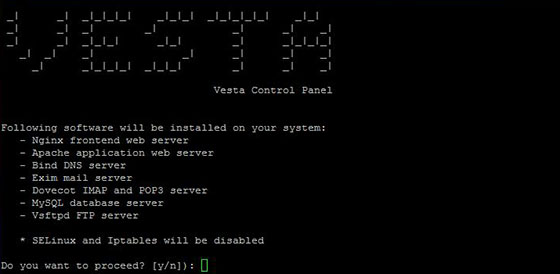
Install Vesta Control Panel on CentOS 7
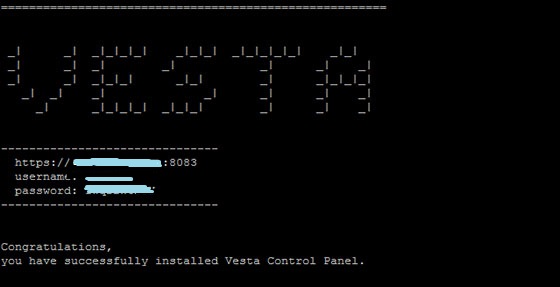
Once Vesta Control Panel is installed, you will get the following information
Download the Vesta Control panel install script with the following command:
curl -O http://vestacp.com/pub/vst-install.sh
After the download is completed, make the script execute and execute it:
chmod +x vst-install.sh
bash vst-install.sh
Step 3. If everything is fine then you will get the below screen. Type “y” where it ask if you want to proceed.
The system will ask you for an email address, it’s ok to provide a real one, they won’t SPAM you and it’ll advise you when it’s complete and will issue your login credentials to that address.
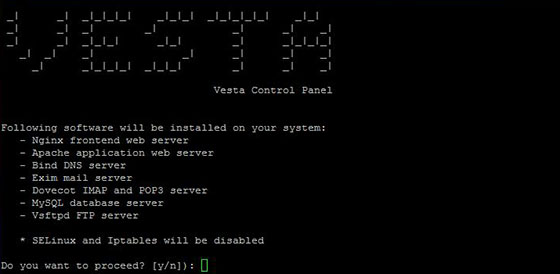
Install Vesta Control Panel on CentOS 7
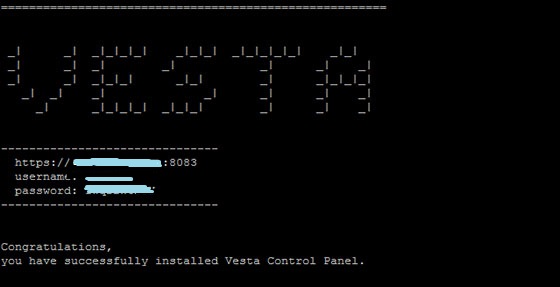
Once Vesta Control Panel is installed, you will get the following information
Step 4. Access Vesta Control Panel.
Once the installer finishes installing, it will show you the url, Username and Password. Just open that url in web browser and login using the username and password.
https://your_ip:8083



























