MultiCD – is a shell script, designed to create a multiboot image with different Linux distributions (means it combine several boot CDs into one). That image can later be written to CD/DVD or flash drive so you can use it to install the OS by your choice.
The advantages of making a CD with MultiCD script are:
- No need to create multiple CDs for small distributions.
- If you already have the ISO images, it’s not required to download them again.
- When new distributions are released, simply download and run the script again to build a new multiboot image.
Download MultiCD Script
MultiCD can be obtained by either using git command or by downloading the tar archive.
If you wish to use the git repository, use the following command.
# git clone git://github.com/IsaacSchemm/MultiCD.git
Create Multiboot Image
Before we start creating our multiboot image, we will need to download the images for the Linux distributions we like to use. You can see a list of all supported Linux distros on the MultiCD page.
Once you have downloaded the image files, you will have to place them in the same directory as the MultiCD script. For me that directory is MultiCD. For the purpose of this tutorial, I have prepared two ISO images:
CentOS-7 minimal Ubuntu 18 desktop
It is important to note that the downloaded images should be renamed as listed in the Supported distros list or a symlink to be created. So reviewing the supported images, you can see that the filename for Ubuntu can remain the same as the original file.
For CentOS, however, it must be renamed to centos-boot.iso as shown.
# mv CentOS-7-x86_64-Minimal-1810.iso centos-boot.iso
Now to create the multiboot image, run the following command.
# sudo multicd.sh
The script will look for your .iso files and attempt to create the new file.
Once the process is complete, you will end up having a file called multicd.iso inside the build folder. You can now burn the new image file to CD or USB flash drive. Next, you can test it by trying to boot from the new media. The boot page should look like this:
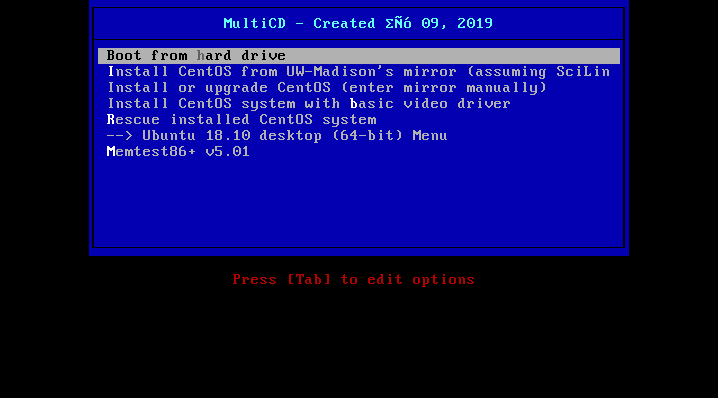
Choose the OS you wish to install and you will be redirected to the options for that OS.
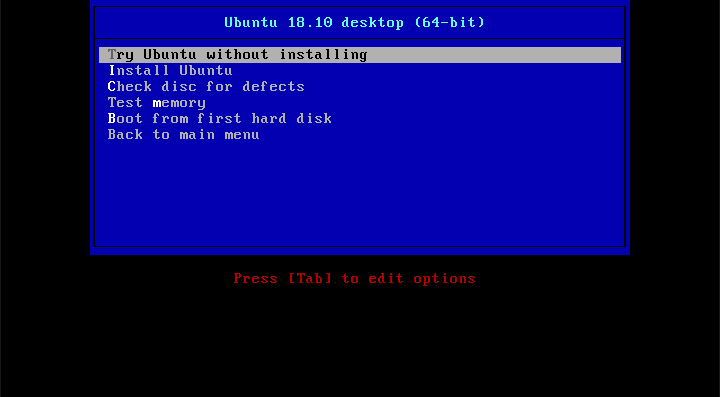
Just like that, you can create a single bootable media with multiple Linux distros on it. The most important part is to always check the correct name for the iso image that you want to write as otherwise it might not be detected by multicd.sh.



























