In order to create a radio on SonicPanel, please follow the below-mentioned steps:
Step 1: Log in to your SonicPanel using the username and password provided.
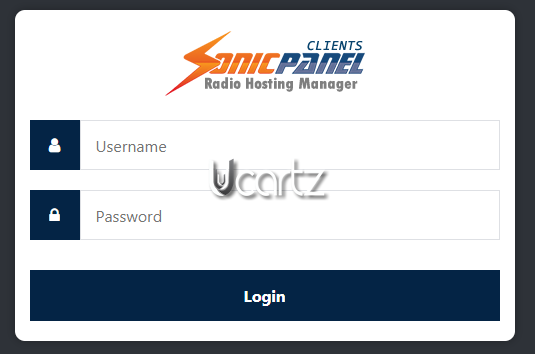
Step 2: You will be redirected to the home page.
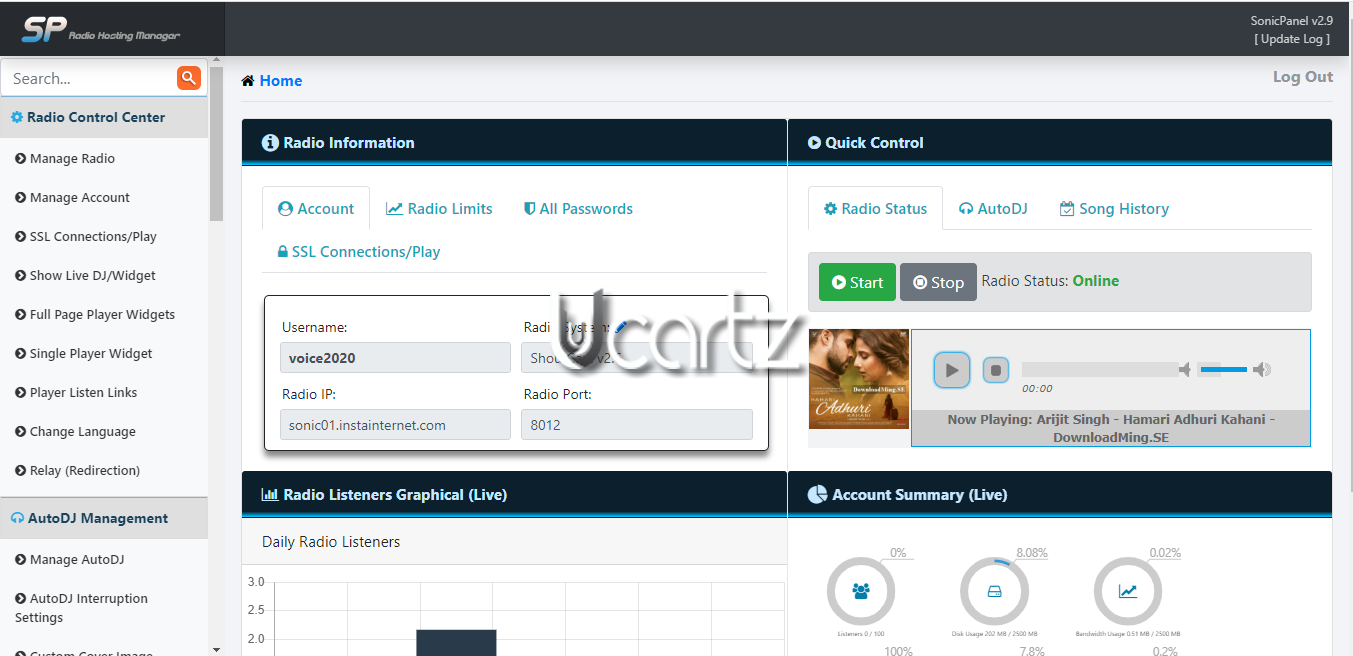
Step 3: On the left scroll menu on your home page, select “Manage AutoDJ” in AutoDJ Management.
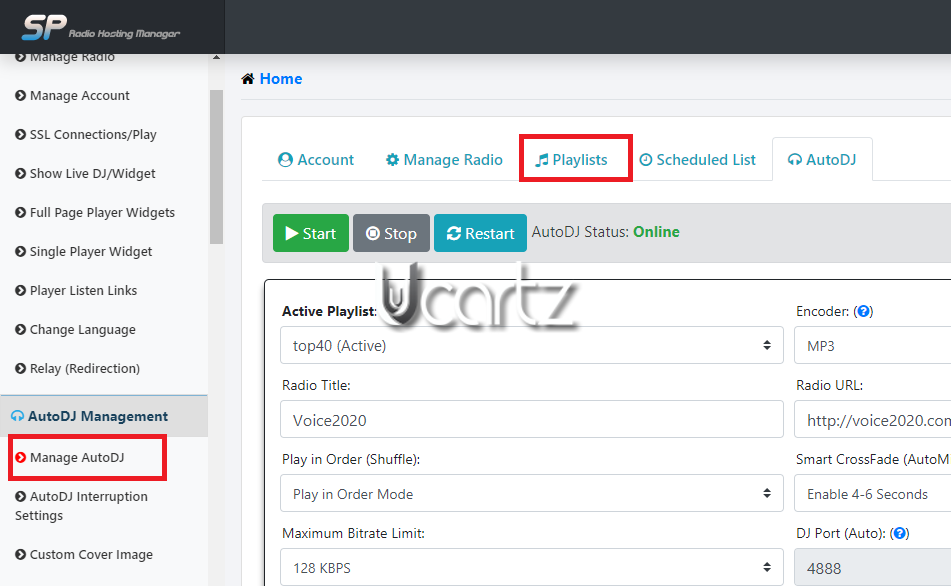
Step 4: In that “Manage AutoDJ page click “Playlists”. You will be redirected to the playlist page where you see the already created playlists. There is an option for creating a new playlist also
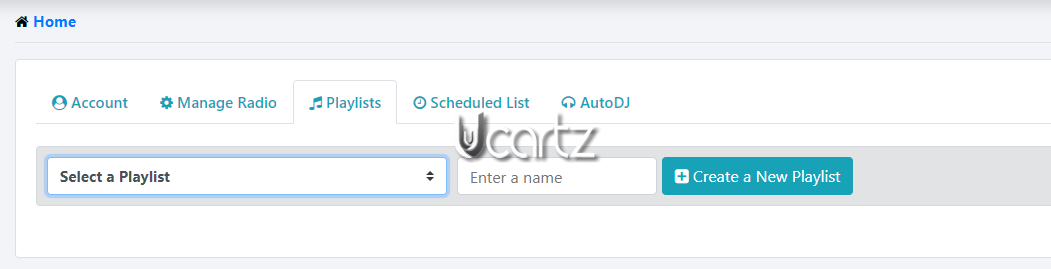
Step 5: To create a new playlist, first, “Enter a name” for the new playlist and click the “Create a New Playlist” button.
Step 6: For uploading mp3 files, click on the “Upload MP3 files button”.
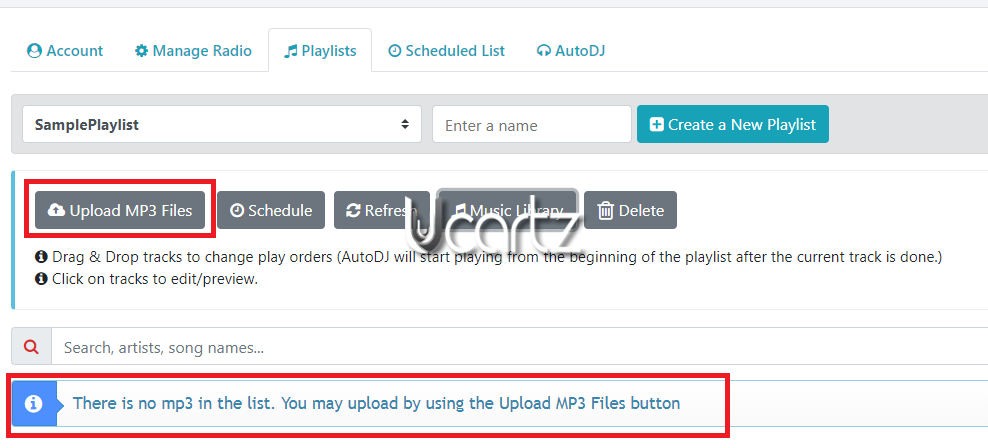
Step 7: A new page will be open where you can upload mp3 files from your computer by clicking anywhere on the page OR there is an option for drag the mp3 files from your computer and drop it on the page.
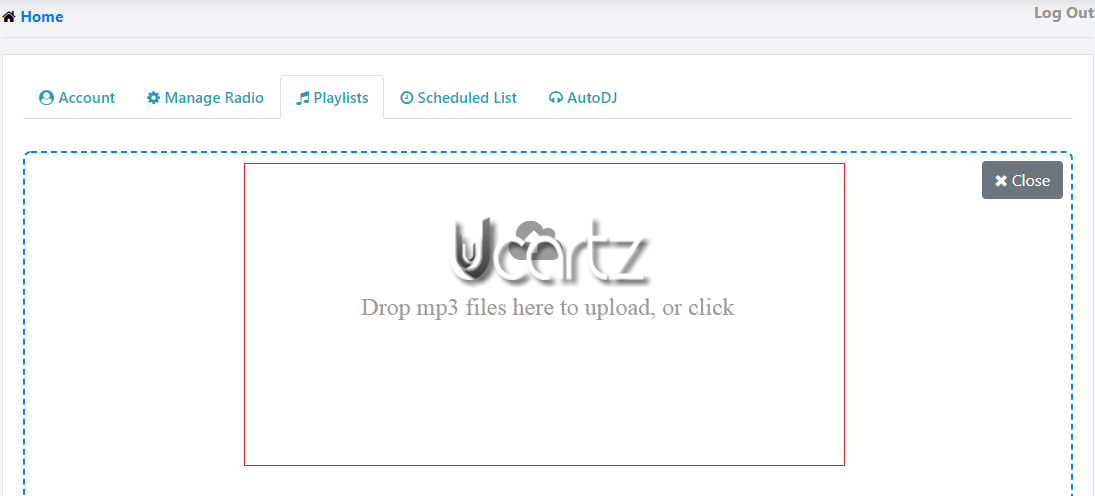
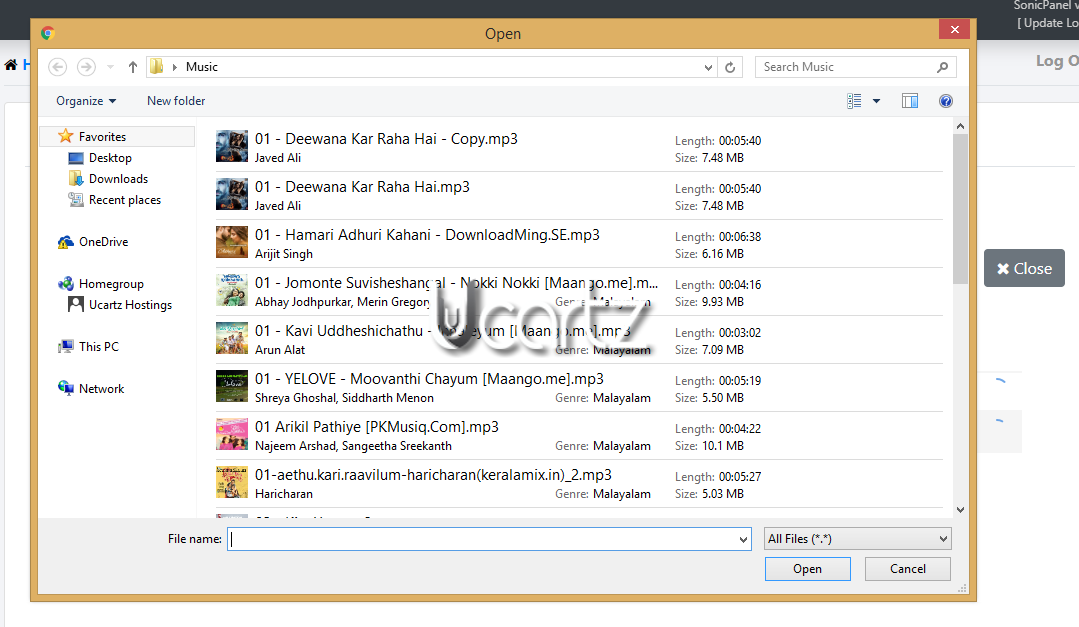
Step 8: For making your playlist active Click on “AutoDJ”
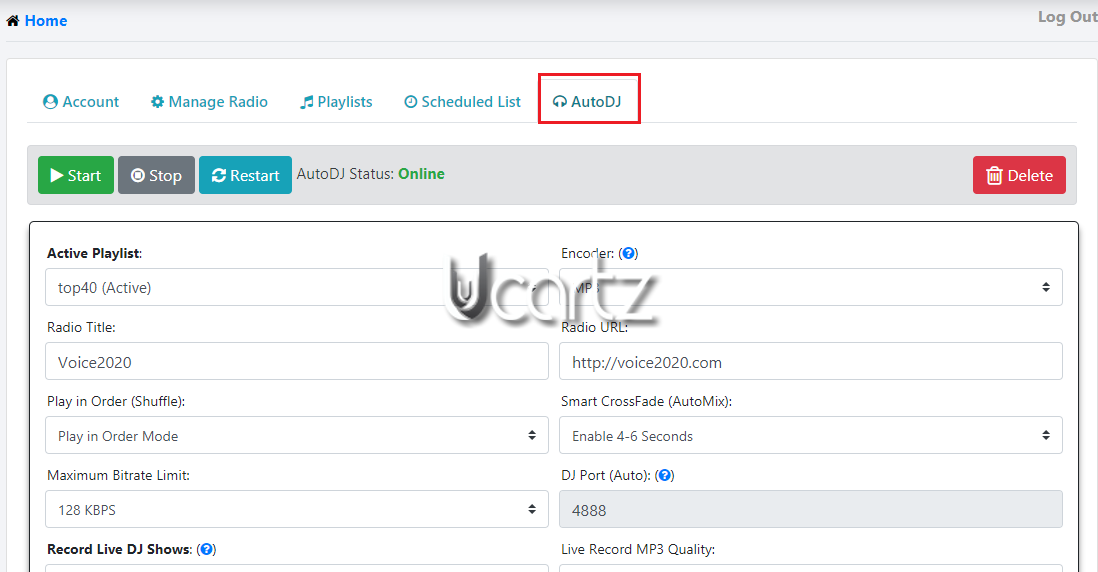
Step 9: Select the playlist on the “Active Playlist” dropdown to make it active.
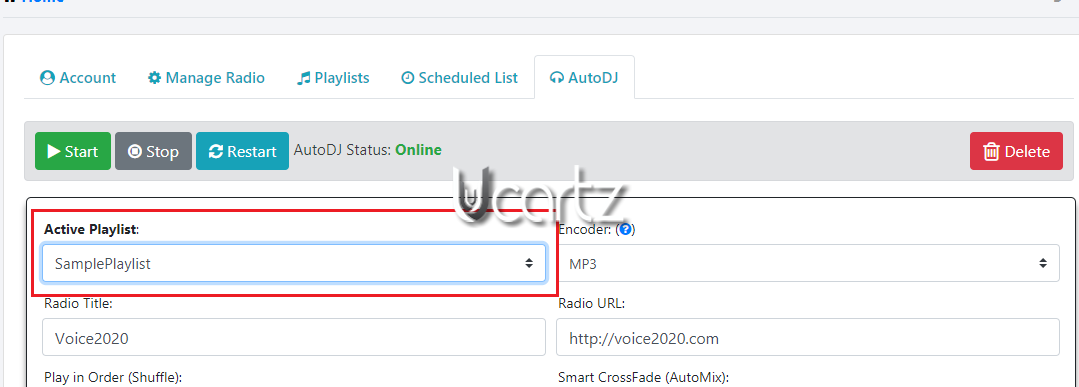
Step 10: Click on the “Save Changes” button.
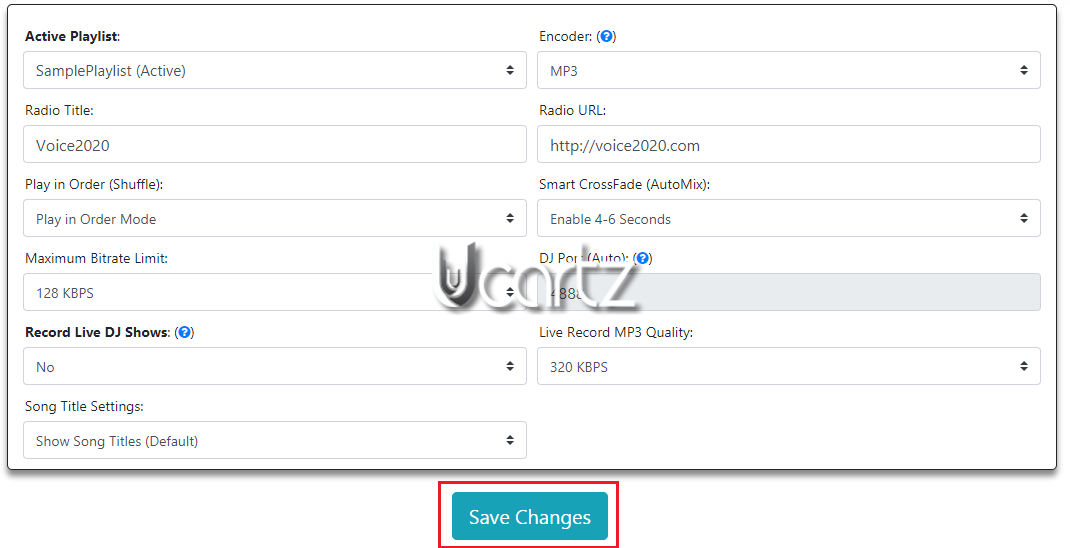
Step 11: Now manage your radio by just clicking the play button available under “Quick Control” panel.
Important:
Your “Radio Status” and “AutoDJ status” should be online to stream your radio.
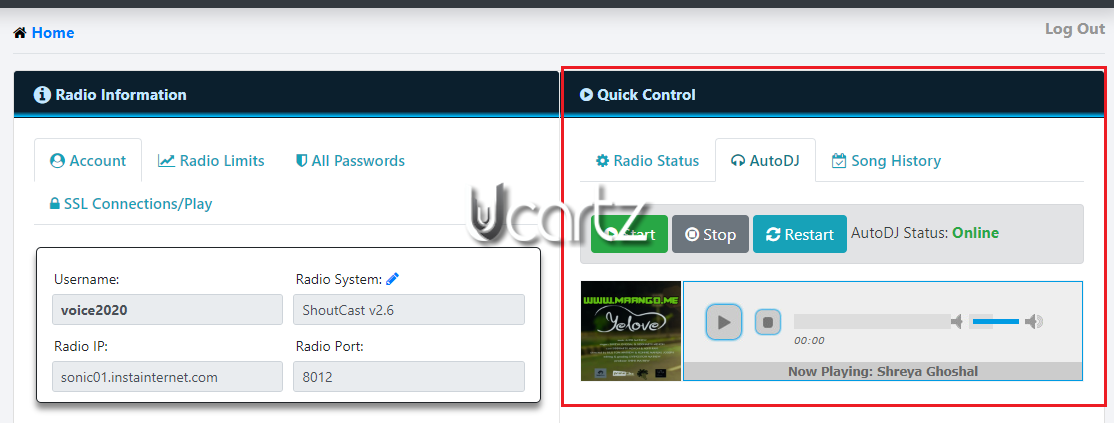
That's it!!



























