SonicPanel Radio Control Panel empowers broadcasters with seamless management, offering real-time stream monitoring, playlist scheduling, and detailed listener analytics. Effortlessly fine-tune your radio station's content, ensuring an exceptional experience for audiences. Elevate your radio broadcasting with our SonicPanel's intuitive interface and comprehensive tools.
DJ accounts can be managed/created from the client-side SonicPanel only. Users can log in to the SonicPanel by using port 2080.
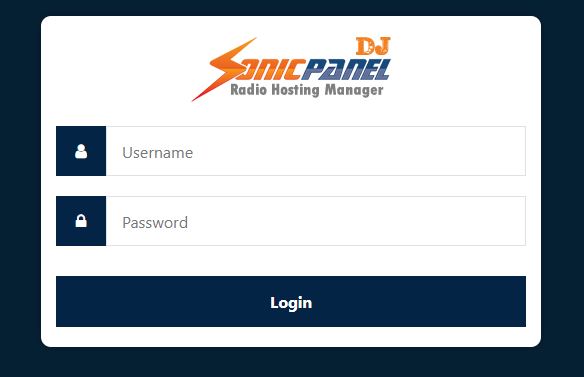
Advantage:
- DJs can see/change their DJ connection password.
- DJs can see/change their profile pictures, profile pictures are showing up on players when a DJ is streaming.
- DJs can see if the radio or AutoDJ is online/offline.
- DJs can see the HTML5 player on the main page with the album art and they can listen to the radio.
- DJs can see song history.
- If the DJ has permissions, they can control the number of on-air features like jingles, voice pro, start/stop radio or autoDJ.
- Can manage the radio or AutoDJ if have permissions as a radio owner.
- Every DJ can be given custom permissions.
Steps:
- Login to your SonicPanel account as a User.
- From the left menu under the DJ Control Center, Use Create a DJ Account link.
- Enter a username and password, choose permissions if needed.
Note:
- DJs have to choose SHOUTcast v1 protocol or SHOUTcast server option on their stream program always.
- Be careful, while setting the permission on the DJ account.
That's It!



























