Remote MySQL connections are maimed by the error in cPanel servers because they are granted a potential security warning. Applying the tools in the Web Host Manager (WHM) and the domain-level cPanel interface (usually http://domainname.com/cpanel) remote hosts can be added which the server enables connection to the MySQL service.
You have to enter into the port 3306, before you using each of the following techniques, in your server's firewall.
Enabling Remote MySQL in the WHM Interface
Firstly you have to login server’s WHM interface and find the segment in the left-side navigation bar named SQL Services. You can file the list by typing ‘sql’ in the search box. Then, you have to click on the link named as 'Additional MySQL Access Hosts'
On the resulting page, enter one or more hosts or IP addresses in the text box and click on the Save button. If you want to activate these settings on all user accounts press on 'click here' and it is optional.
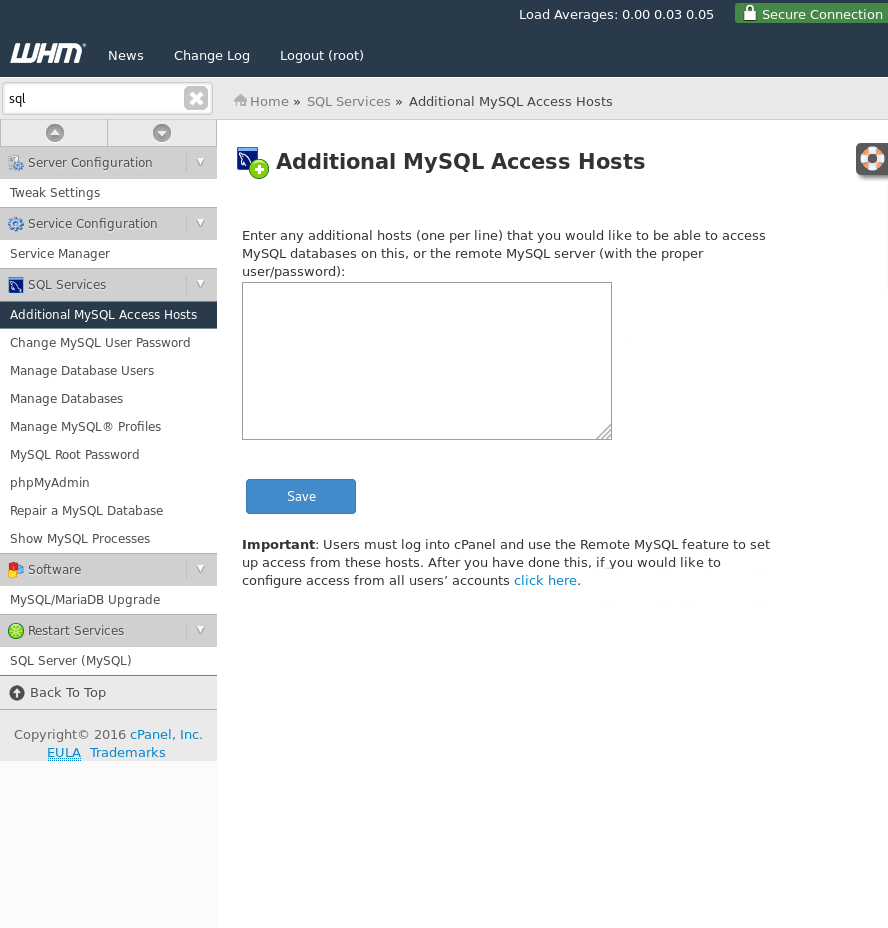
As a result, the remote connection has been activated in the WHM and has activated the remote connection in each domain account in their own cPanel interface.
Enabling Remote MySQL in the Domain cPanel Interface
For enabling Remote MySQL in the Domain cPanel Interface, you have to log in to the domain’s cPanel interface and find the section named Databases on the main page.
In 'Databases' click the button labelled 'Remote MySQL'
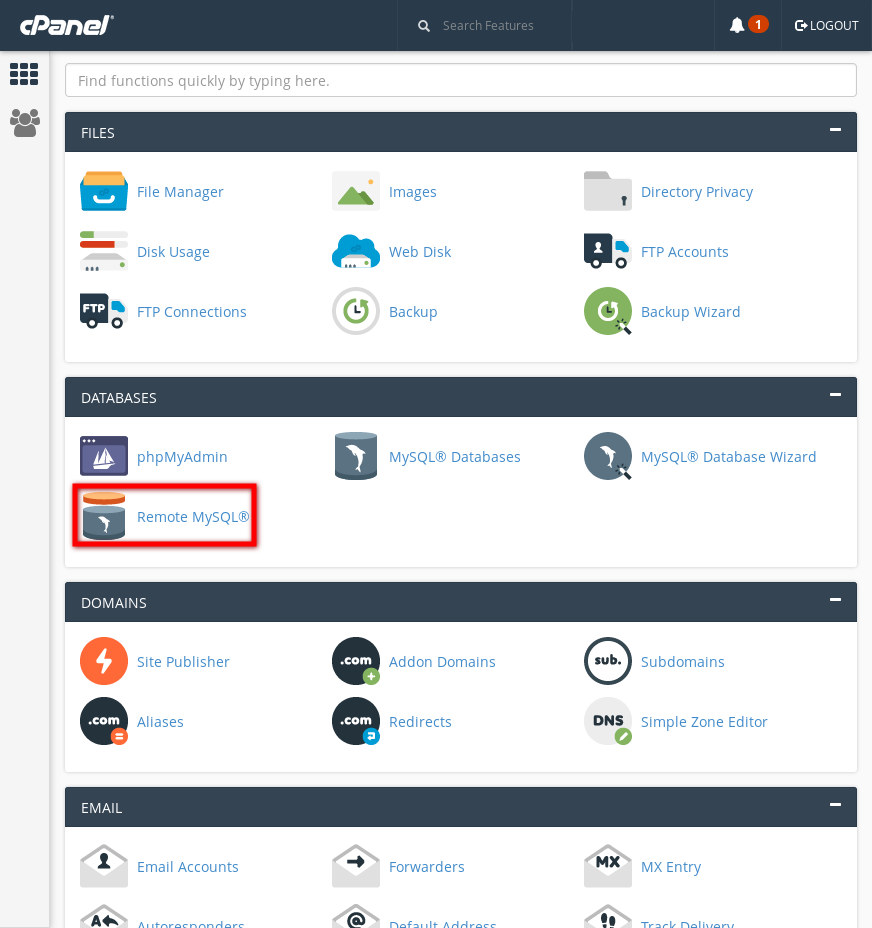
Then the following page will arise in your browser. Add a hostname or IP address that you need to allow remote MySQL access to the column shows under 'add access host' and then click on 'add host' button. If a host or IP address wants to be excluded from the list you can click the ‘Delete’ button next to the entry in the list.
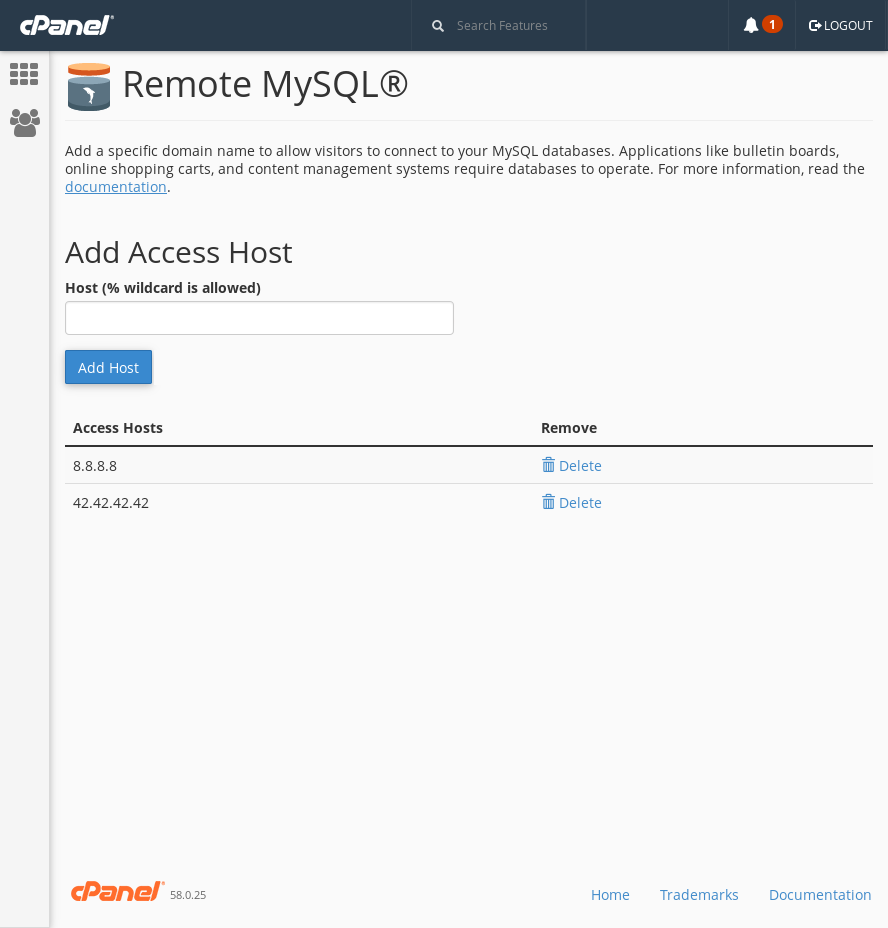
You can log out or return to the main page of cPanel interface when you have completed your additions or removals to the list.



























