With the latest updates from Centova, users can use their own hostname with an SSL.
Requirements:
- Active domain or sub hostname
- SSL certificate (certificate key)
You need to use a hostname to install SSL. To do that, you either need to points that hostname to the centova server IP or create an A name entry using your domain control panel or web hosting account.
Once you have set the A name now, we can set up SSL on the centova account.
Steps to follow:
1. Login to your Centova account as a reseller or as an admin.
2. Next, list all accounts under your Centova.
3. Now select the stream username which you want to set hostname with SSL.
4. Under the radio settings of designated streaming account, change the hostname to the preferred one(Use the one you have previously pointed to the centova IP).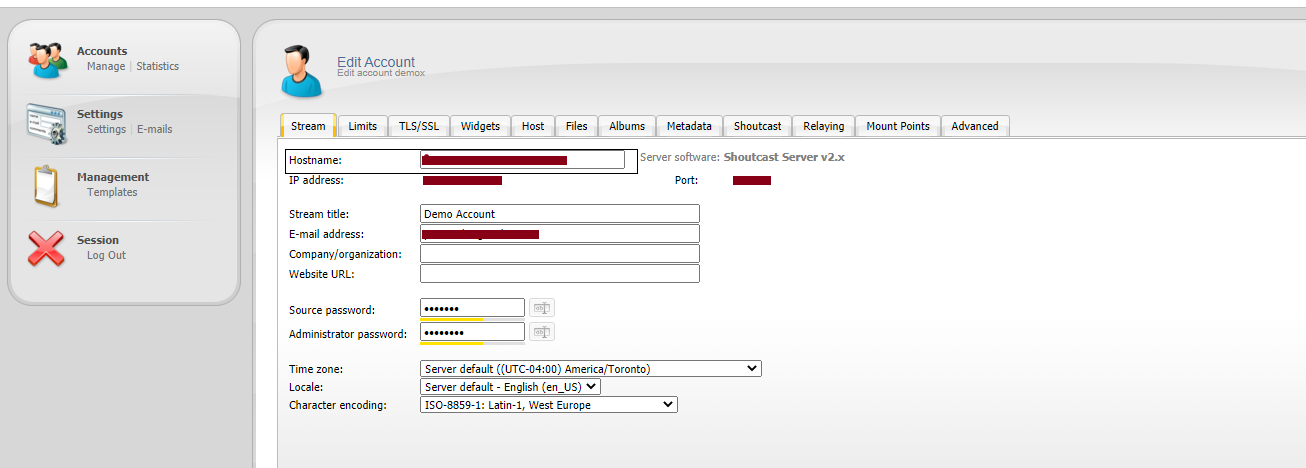
5. Then you need to go to the "SSL/TSL" tab and set the "Enable native TLS:" option to Yes.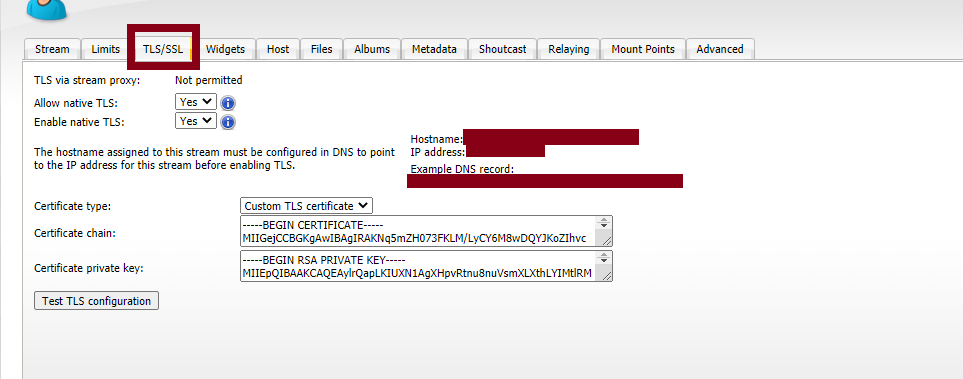
6. Enter the SSL certificate followed by the CA-Bundle in the "Certificate chain:" box.
7. Enter the certificate's private key in the "Certificate private key:" box.
8. Click the "Test TLS" configuration button to make sure the certificate is valid and matches the domain name.
9. Click the Update button to save the settings, then restart the station.
Once native TLS has been successfully set up, new TLS tune-in links will be displayed under the Quick Links section.



























