If your website is not working or an error, we need to check the error log. cPanel offers an in-built error log part that permits you to see the errors.
In this article, we will consider how to diagnose your website so you fix the problems. You can check your website for errors in the cPanel interface or from the cPanel File Manager. First, we will examine how to check the errors via the cPanel interface.
Viewing Errors in the cPanel Interface
From the cPanel interface, the last 300 errors corresponding to your website logged & can be very beneficial for getting broken links (404 errors) etc.
Log in to your cPanel account.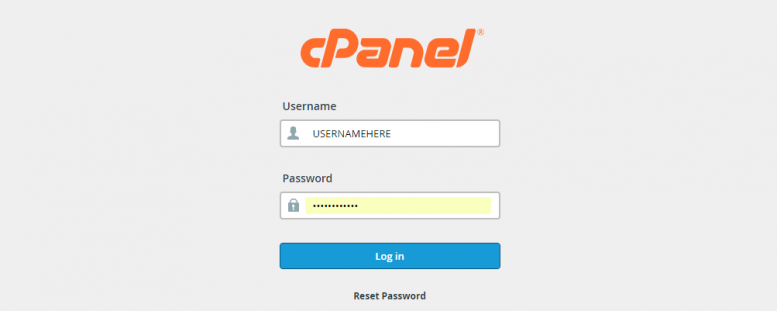
2. Now, navigate to Metrics > Errors.

3. You can see a box here, and it will have the last 300 errors of the website.
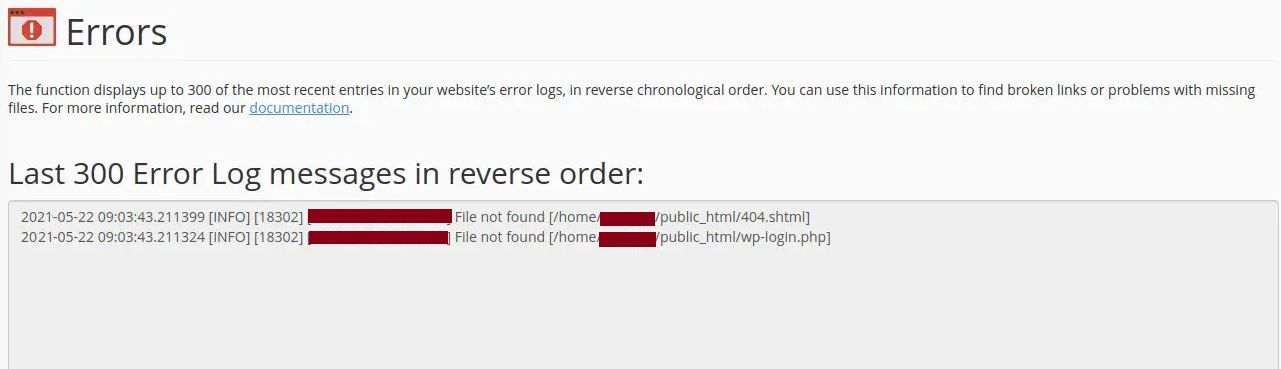
Viewing Errors in the cPanel File Manager
You can view all the errors of the website produced using the cPanel File Manager tool.
- Login to cPanel.
- Click on the File Manager under Files.
- Move to the public_html folder, then select and open the error_log file.
How to examine The Errors
An error log has five fields:
- Date and time when it happened.
- Type of error.
- The visitors IP.
- The location of where the error is occurring and the domain it is referring to.
That's it. You can now quickly check and review your website's error logs if there is an issue.



























