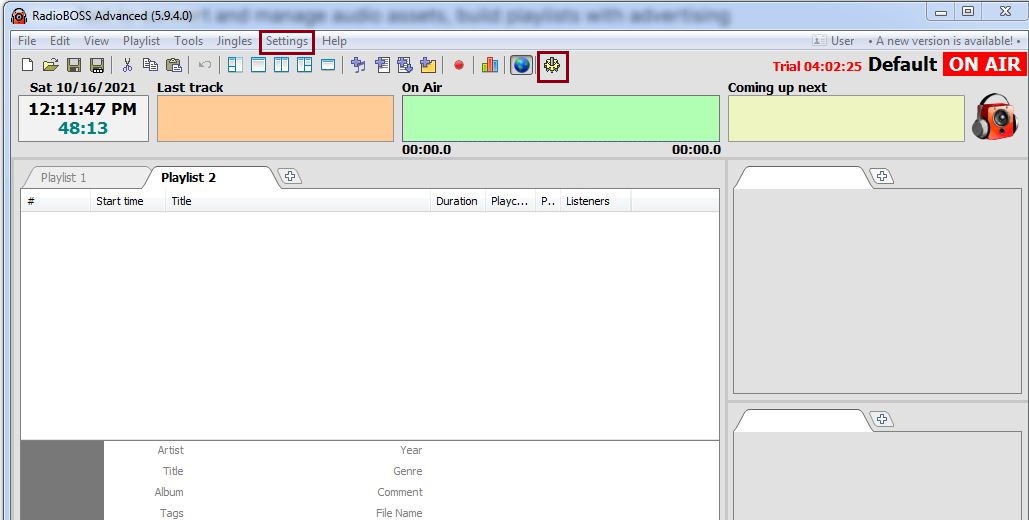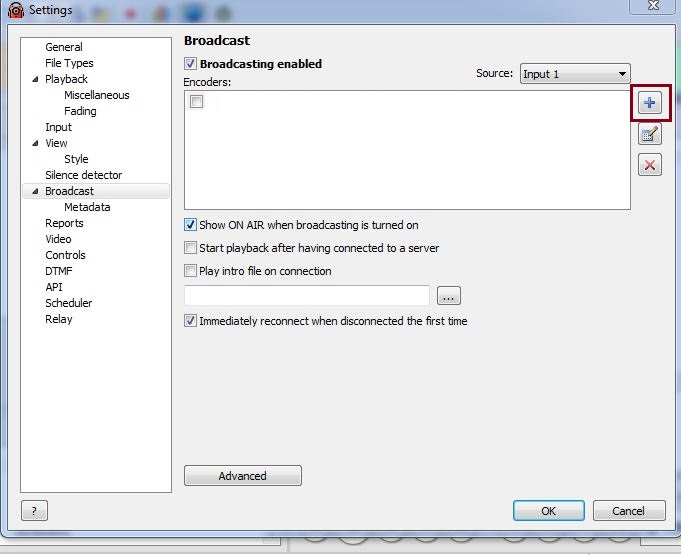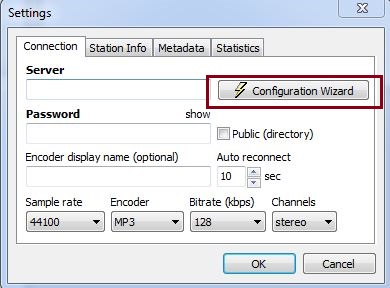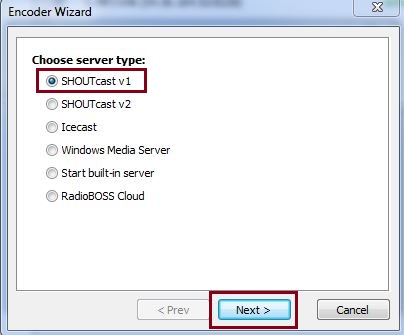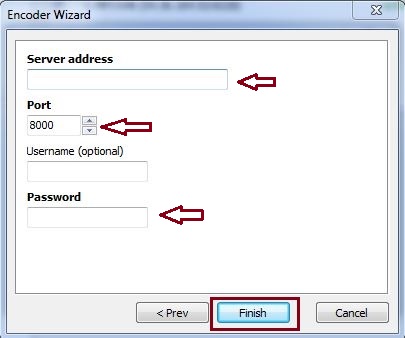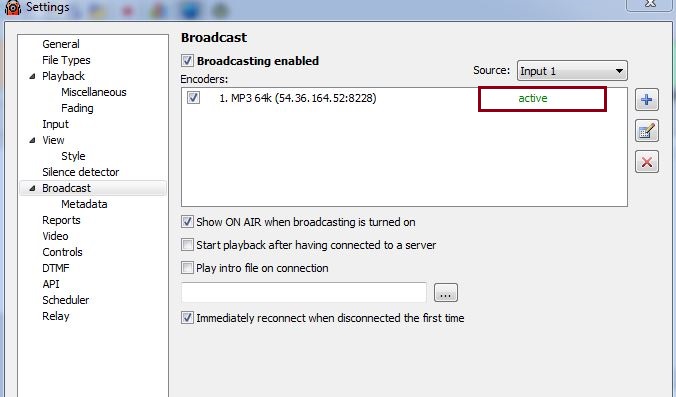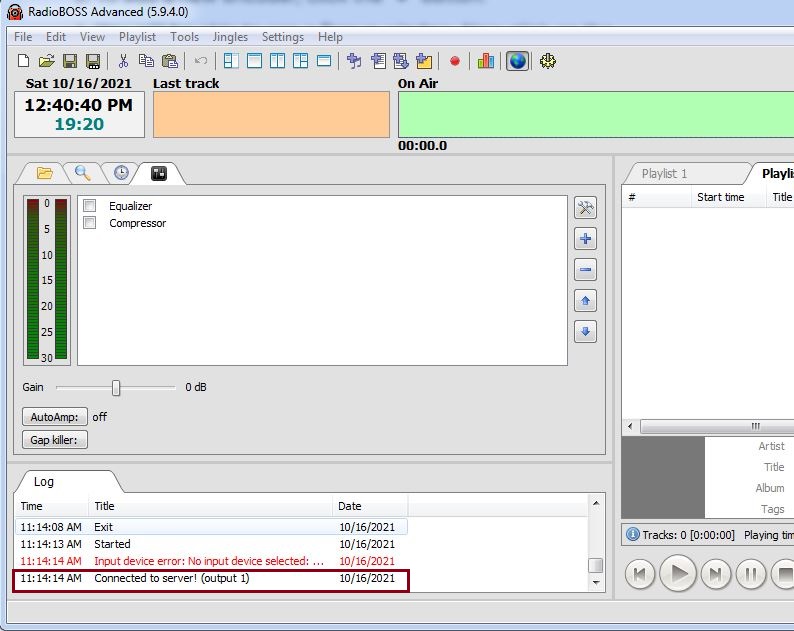RadioBOSS lets you set up your own Internet radio station. The program can send an audio stream to a Shoutcast, Icecast or Windows Media Server to broadcast it out to listeners. The software makes it easy and fast to convert and manage audio assets, build playlists with advertising support, hourly blocks, rotations, crossfading, automatic levelling and other professional-level features and play your playlists to your local, terrestrial or Internet broadcasting system. It’s possible to set up any number of broadcasting encoders.
Before starting setting up your broadcasting through the RadioBoss, make sure to Turn off the AutoDJ under your radio panel. Let's now check how to set up RadioBoss broadcasting with Ucartz Shoutcast hosting.
Follow the steps below to broadcast an Internet radio (other radio programs are configured the same way).
1. First, open the RadioBoss software and from the top menu bar, select Settings -> Options.
2. Under the Settings window, select Broadcast.
3. Now, to add a new encoder, click the “+” button.
4. You will be able to see a Popup window. Now click on the Configuration Wizard button and select Shoutcast server and then press the Next button.
5. Later, you will be asked to enter the details such as Server address (IP), Port, Source Password, Username etc. Once you have entered all the settings, click Finish and OK. The encoder will be added to the encoders list.
6. Now, in the Settings window, check the checkboxes for all encoders you want to use. Remember to turn on the “Broadcasting enabled” option on the top.
7. Click OK. On a successful connection, the report in the bottom-left corner will show the following message: Connected to server! (output N). It means that listeners can connect to the streaming server and listen to your radio.
That's it!!