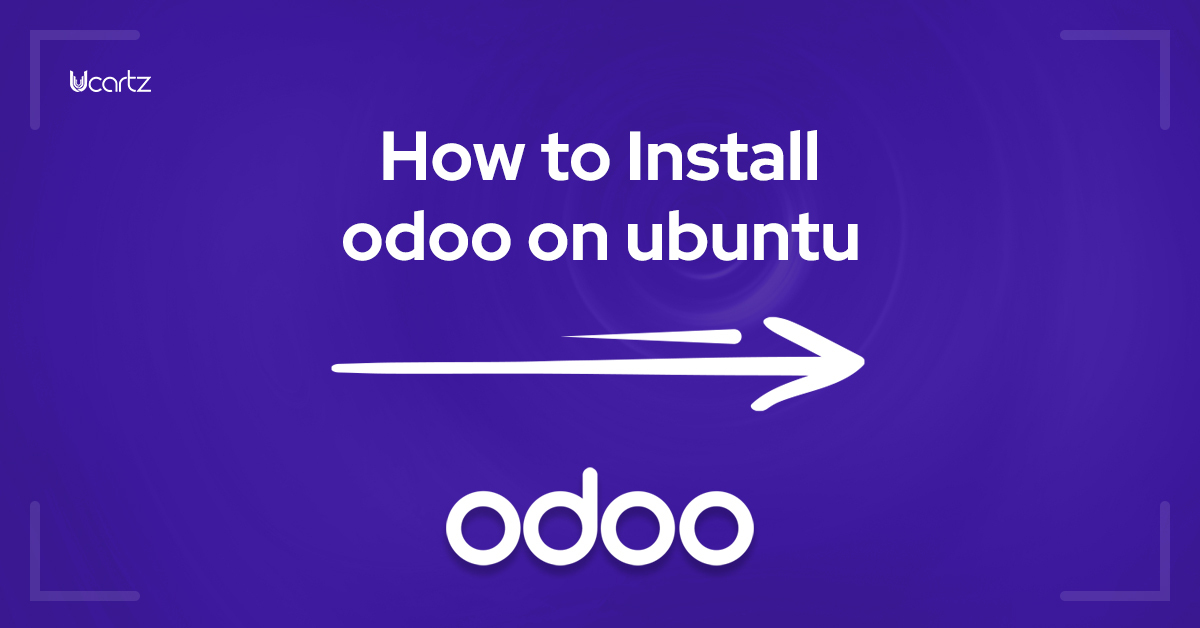
Odoo is a web-based suite of open-source business management applications. This platform has various business solutions.
Odoo has established the latest version of Odoo 14 with many exciting features. Let us see the steps to install Odoo 14 in the ubuntu server with its stable version of 20.04 LTS.
Follow the steps to Install Odoo 14 on Ubuntu 20.04
Step 1: Update Server
sudo apt-get updatesudo apt-get upgrade -yStep 2: Create Odoo user and also group.
sudo adduser -system -home=/opt/odoo -group odooStep 3: Install PostgreSQL Server
sudo apt-get install postgresql -yStep 4 : Create Odoo user for PostgreSQL
sudo su - postgres -c "createuser -s odoo" 2> /dev/null || trueStep 5 : Install python and depended python packages on the server
sudo apt-get install -y python3-pip1. Install Python Dependencies
sudo apt-get install git python3 python3-pip build-essential wget python3-dev python3-venv python3-wheel libxslt-dev libzip-dev libldap2-dev libsasl2-dev python3-setuptools node-less libjpeg-dev gdebi -y2. Install Python PIP Dependencies
sudo apt-get install libpq-dev python-dev libxml2-dev libxslt1-dev libldap2-dev libsasl2-dev libffi-devsudo -H pip3 install -r https://raw.githubusercontent.com/odoo/odoo/master/requirements.txt3. Install other required packages
sudo apt-get install nodejs npm -y+sudo npm install -g rtlcssStep 6 : Install Wkhtmltopdf
Odoo uses wkhtmltopdf for printing pdf reports. In addition, the latest edition of Odoo supports the 0.12.5 version of wkhtmltopdf to support headers and footers.
You can use the following commands to download and install wkhtmltopdf.
sudo apt-get install xfonts-75dpisudo wget https://github.com/wkhtmltopdf/packaging/releases/download/0.12.6-1/wkhtmltox_0.12.6-1.bionic_amd64.debsudo dpkg -i wkhtmltox_0.12.6-1.bionic_amd64.debsudo cp /usr/local/bin/wkhtmltoimage /usr/bin/wkhtmltoimagesudo cp /usr/local/bin/wkhtmltopdf /usr/bin/wkhtmltopdfStep 7:Create Log directory
To create a log directory, run the below commands.
sudo mkdir /var/log/odoosudo chown odoo:odoo /var/log/odooStep 8 : Install Odoo:
sudo apt-get install gitsudo git clone --depth 1 --branch 14.0 https://www.github.com/odoo/odoo /odoo/odoo-serverStep 9 : Setting permissions on the home folder
sudo chown -R odoo:odoo /odoo/*Step 10 : Create a server config file
sudo touch /etc/odoo-server.confsudo su root -c "printf '[options] \n; This is the password that allows database operations:\n' >> /etc/odoo-server.conf"sudo su root -c "printf 'admin_passwd = admin\n' >> /etc/odoo-server.conf"sudo su root -c "printf 'xmlrpc_port = 8069\n' >> /etc/odoo-server.conf"sudo su root -c "printf 'logfile = /var/log/odoo/odoo-server.log\n' >> /etc/odoo-server.conf"sudo su root -c "printf 'addons_path=/odoo/odoo-server/addons\n' >> /etc/odoo-server.conf"sudo chown odoo:odoo /etc/odoo-server.confsudo chmod 640 /etc/odoo-server.confStep 11: Start Odoo
Create the Odoo service:
sudo su - odoo -s /bin/bashcd /odoo/odoo-server./odoo-bin -c /etc/odoo-server.confNow the Odoo Server is up .



























