1. Click Reset Password on the main cPanel login page:
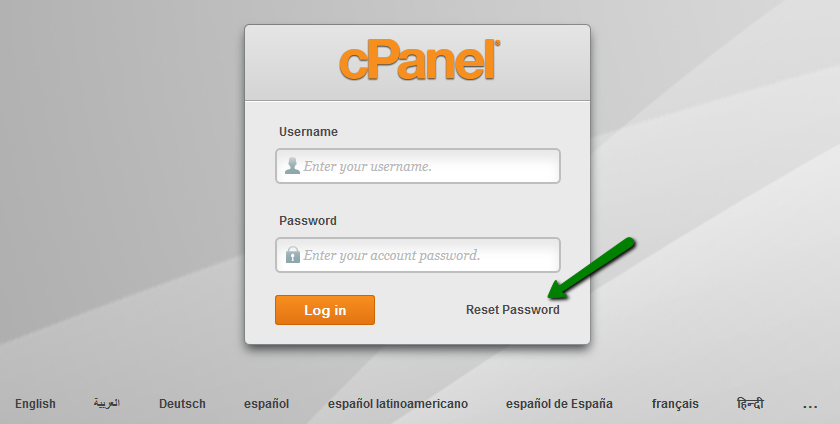
2. Enter your cPanel username and click on Reset password:
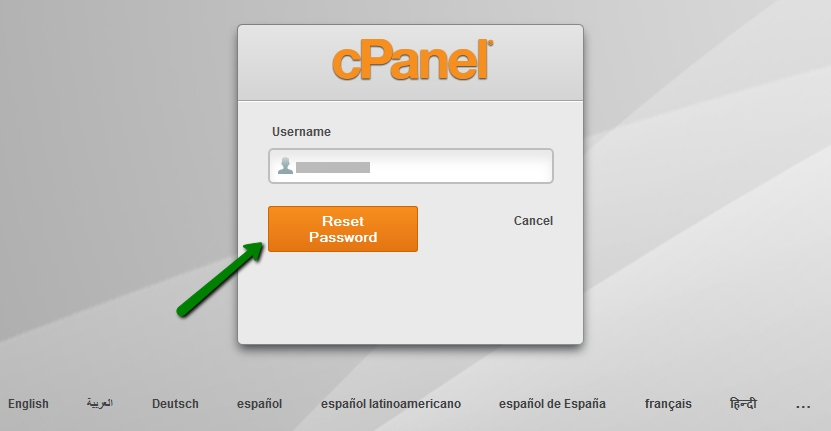
3. The email with the confirmation code will be sent to the email address under your hosting account.
It is better not to close this page as you will enter a confirmation code on it.
Check for the Account Password Reset email in your email account (do not forget about spam/junk folders). This email will contain the confirmation code.
You can also use one of the links provided in this email to enter the code there.
4. If the links do not work, go back to the cPanel page and enter the confirmation code. ClickSubmit:
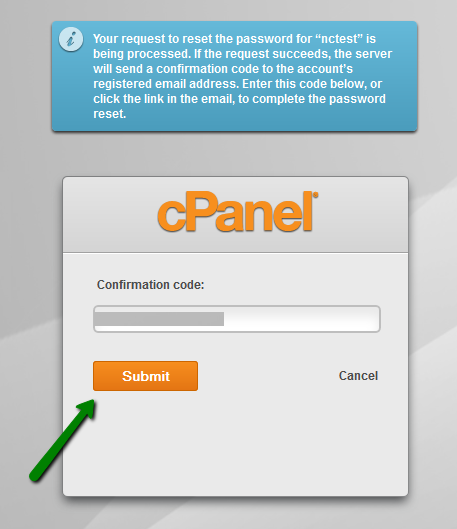
5. The window with the new password will appear. Use it to log into your cPanel account:
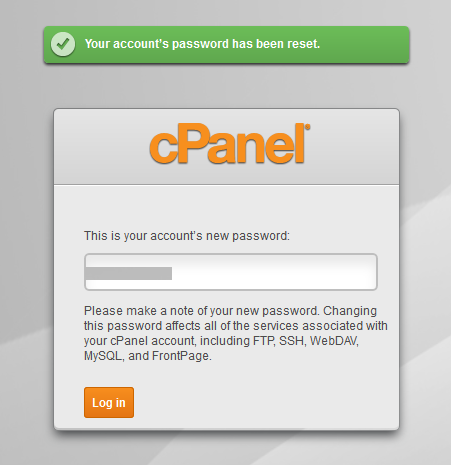
This is it!



























