Windows Update keeps Windows 10 updated by downloading and installing the latest updates, drivers, and hotfixes released by Microsoft.
Sometimes you may have an issue with Windows Update, such as not downloading or installing updates, error messages, not searching for new updates, etc. These sorts of problems can happen when the Windows Update database or components are damaged, one or more services related to Windows Update are not running, etc.
Resetting the Windows Update components can usually solve these types of issues. We will show you how to completely reset Windows Update components and policies to default in Windows 10.
Steps:
1. First, you need to download the .bat file below.
Reset_Reregister_Windows_Update_Components.bat
To download: https://www.ucartz.com/clients/dl.php?type=d&id=14
2. Once downloaded, now save the .bat file to your desktop.
3. Now, Unblock the .bat file. and run it.
4. If prompted by UAC, press on Yes and approve to run as administrator.
5. As the resetting Windows Update finishes, you will be prompted to Please save and close anything open now, before the computer is restarted. Press any key to continue when ready. (see screenshot below)
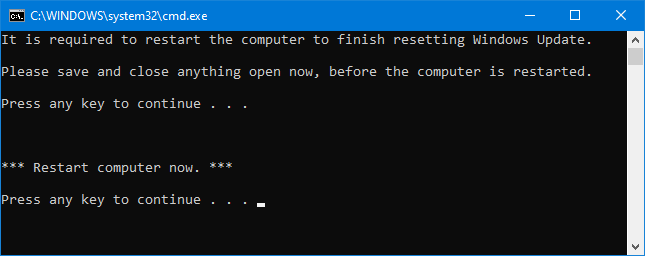
CAUTION: If a service fails to stop after 3 attempts, the .bat file will automatically end with a "Failed to reset Windows Update" message and prompt to press a key to continue.
6. As a key is pressed, the .bat file will restart any service it had stopped before closing the command prompt.
7. You will now be prompted to press any key to Restart computer now.
DONE!!!



























