INCLUDES:
- Installing Apache
- Installing PHP 7.1
- Download & Install Composer
- Configuring Apache
- Set the Permissions
- Test
We are assuming that you have root permission, otherwise, you may start commands with “sudo”.
Install Apache
You can install Apache 2 easily using “yum” with the following command:
# yum install httpdAfter the installation process is finished you can use the commands below to start your Apache service and make it run at startup:
# systemctl start httpd
# systemctl enable httpdInstall PHP 7.1
PHP 7.1 is not provided by the official RHEL repository so you have to add “Webtatic” repo in order to install it easily.
First, install EPEL repository with the following command:
# yum install epel-releaseNow you can add the Webtatic repo:
# rpm -Uvh https://mirror.webtatic.com/yum/el7/webtatic-release.rpmUpdate your repository list with the command below:
# yum repolistexecute the command below to easily install PHP 7.1 and the needed extensions:
# yum install php71w php71w-common php71w-gd php71w-phar php71w-xml php71w-cli php71w-mbstring php71w-tokenizer php71w-openssl php71w-pdoDownload Composer
For installing the latest version of Laravel we need to get the Composer dependency manager:
# curl -sS https://getcomposer.org/installer | phpExecute the following command to move your Composer binary file to the executable path:
# mv composer.phar /usr/bin/composerNow you can run the command below to download and install Laravel directly into your Apache document root:
# composer create-project laravel/laravel /var/www/html/laravelSet the correct DocumentRoot
Open the HTTPD global configuration file:
# nano /etc/httpd/conf/httpd.confFind the line that refers to:
# DocumentRoot "/var/www/html"and change it like below:
# DocumentRoot "/var/www/html/laravel/public"Then save and exit.
Restart Apache to take effect:
# systemctl restart httpdSet the Permissions
Execute the following command one by one to set the proper permissions:
# chown -R apache:apache /var/www/html/laravel
# chmod -R 755 /var/www/html/laravel/storageIf your Firewall is active you should execute the following commands in order to allow HTTP and HTTPS ports:
# firewall-cmd –permanent –add-port=80/tcp
# firewall-cmd –permanent –add-port=443/tcpTest if everything works fine
Now you can open your browser and check through, public IP address or your Domain.
You should see a page like below:
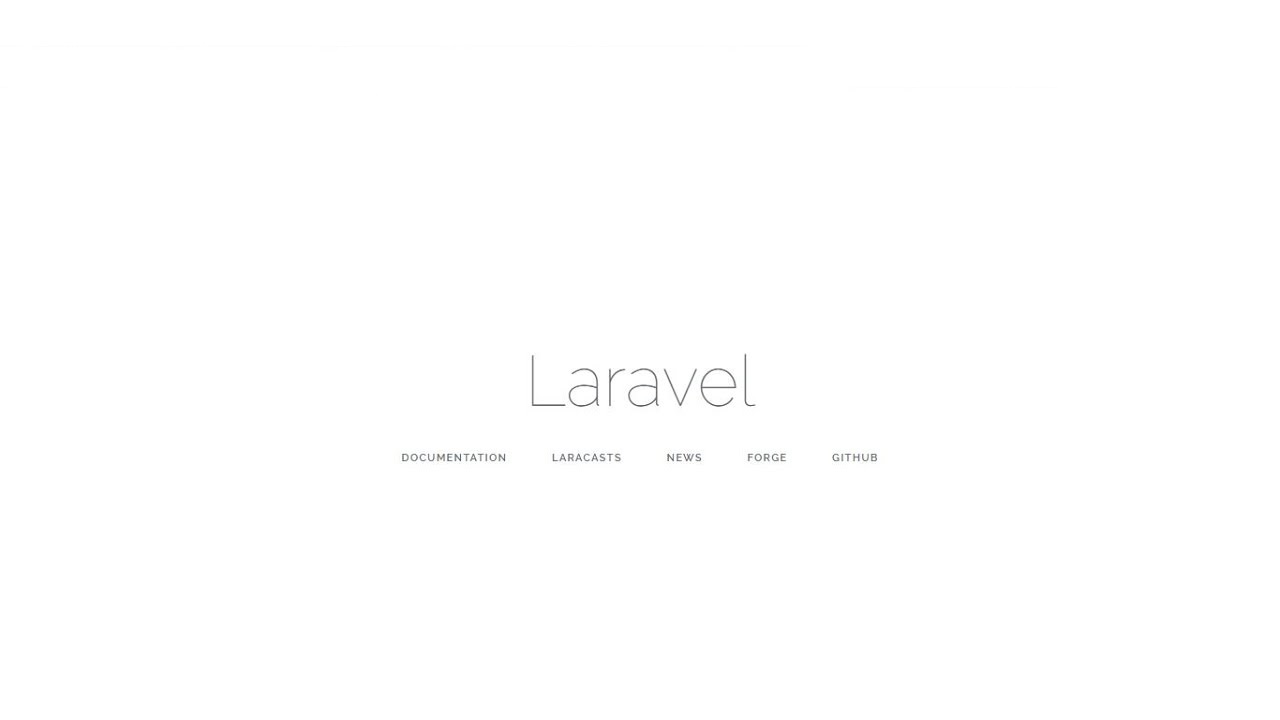
And you can verify that you installed Laravel 5.5 with the following command:
cd /var/www/html/laravel
php artisan -VThat's it !!



























