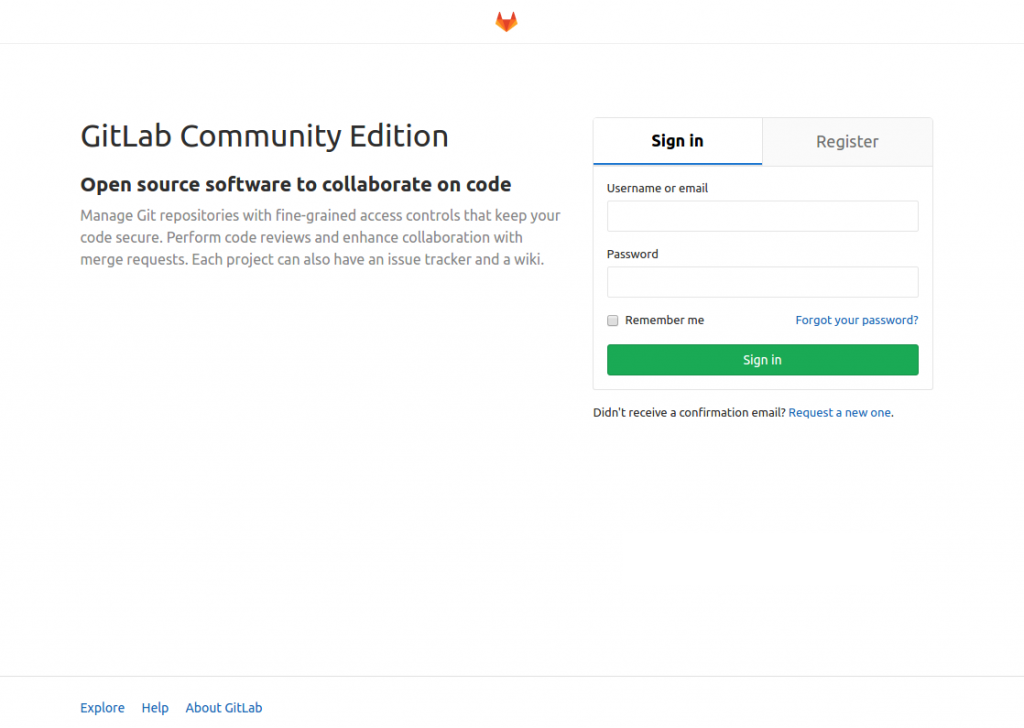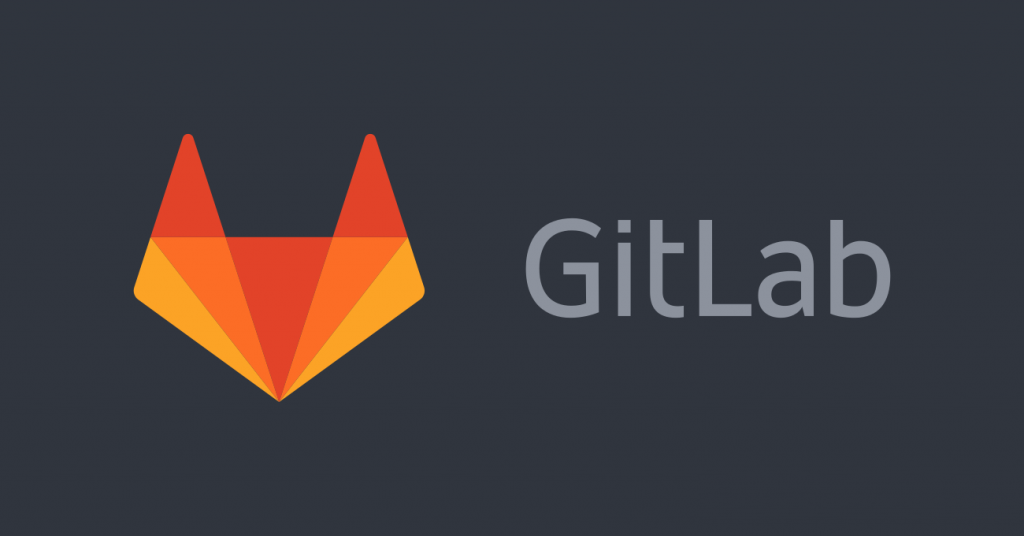
Install Dependencies
Let’s start with installing the needed dependencies:
yum install curl postfix policycoreutils-python openssh-serverThe most important dependency is the “Postfix” which is provided by the official CentOS repository and you can install it using YUM with the following command:
After the installation process is finished, execute the following commands to start Postfix service and make it run at startup:
systemctl start postfix
systemctl enable postfixAdd the GitLab official package repository
You can easily add the GitLab official repository using “curl” command like below:
curl https://packages.gitlab.com/install/repositories/gitlab/gitlab-ce/script.rpm.sh | sudo bashInstall GitLab Community Edition
Now that you have all the needed dependencies and you have successfully added the GitLab repository you can go ahead and install GitLab Community Edition with the command below:
yum install gitlab-ceInitial Configuration
Execute the following command to start GitLab initial configuration process, it may take a few minutes (This is a completely automated process so you will not have to answer any prompt):
gitlab-ctl reconfigureAfter the process is finished, you can check your Domain or public IP address using any browsers.