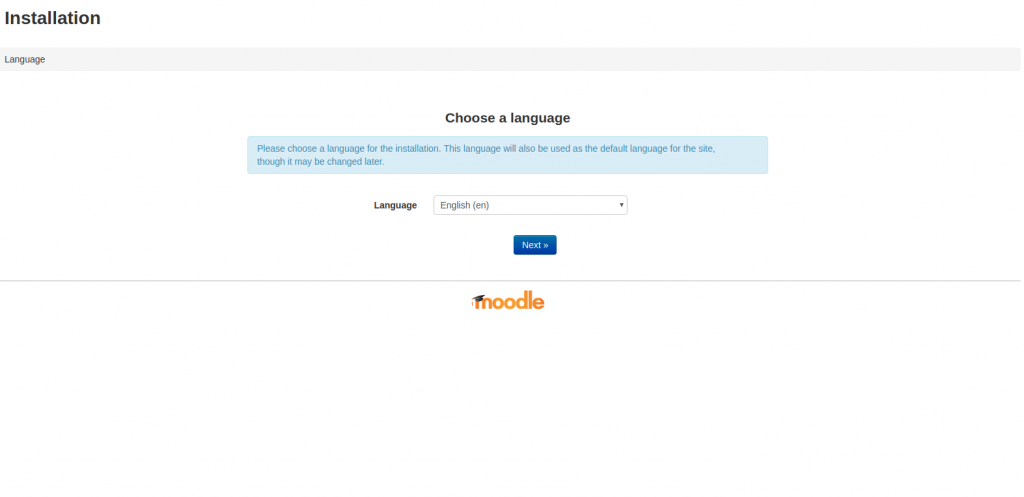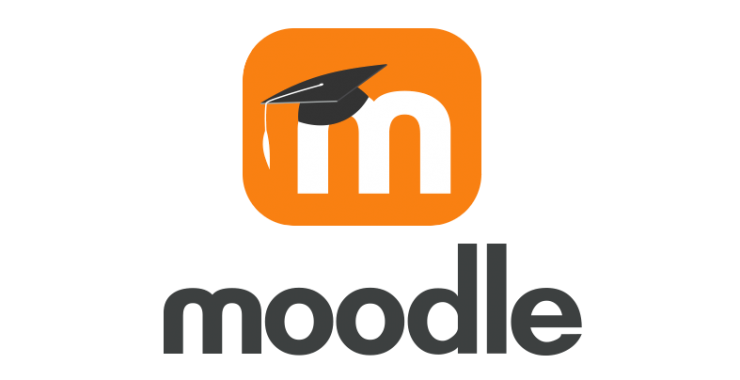
Install PHP 7.0
You can easily install PHP 7 and the needed dependencies with the command below:
apt-get install php7.0 php7.0-curl php7.0-gd php7.0-intl php7.0-ldap php7.0-mysql php7.0-pspell php7.0-xml php7.0-xmlrpc php7.0-zip php7.0-common php7.0-opcache php7.0-mbstring php7.0-soap
Install Apache
Obviously, in order to serve our Moodle, we need a web server. we are going to install Apache as our web server:
apt-get install apache2After the installation process is finished, you have to start and enable the Apache service with following commands:
systemctl enable apache2
systemctl start apache2for setting the correct DocumentRoot, open your Apache configuration file with the command below:
nano /etc/apache2/sites-available/000-default.confFind the line that refers to “DocumentRoot” and change it like below:
DocumentRoot "/var/www/html/moodle/"Then restart Apache service to take effect:
systemctl restart apache2Install and configure MariaDB
Execute the following command to install MariaDB and its service:
apt-get install mariadb-serverStart and enable the service:
systemctl start mysql
systemctl enable mysqlConfigure MariaDB
In order to get your MariaDB to be compatible with Moodle, you need to enable “InnoDB” engine.
Open MariaDB configuration file with your text editor:
nano /etc/mysql/mariadb.cnfAdd the following lines at the very end of the file:
[client]
default-character-set = utf8mb4
[mysqld]
innodb_file_format = Barracuda
innodb_file_per_table = 1
innodb_large_prefix
character-set-server = utf8mb4
collation-server = utf8mb4_unicode_ci
skip-character-set-client-handshake
[mysql]
default-character-set = utf8mb4Then save and exit.
Restart MariaDB service to take effect:
systemctl restart mysqlCreate Database and User for Moodle
In this section, we are going to create a Database for Moodle and a user who have the privileges.
Log in to your MariaDB as root user with the following command:
mysql -u root -pIssue the following command to create a database (replace the red parts with your own values):
create database moodle;Create a user with full privileges on Moodle database:
grant all privileges on moodle.* to 'admin'@'localhost' identified by 'password';It’s done, you can log out with the following command:
quitDownload and install Moodle
You can download the latest stable version of Moodle with the following command:
wget https://download.moodle.org/stable34/moodle-latest-34.tgzExecute the following command to extract the files to the correct path:
tar xvzf moodle-latest-34.tgz -C /var/www/html/Set Apache as the owner of the whole DocumentRoot:
chown -R www-data:www-data /var/www/Installing Moodle
Now you have to open your browser and enter your Domain or your Public IP Address, you should see a page like below: