INCLUDES:
- Installing Apache
- Installing PHP 7.1
- Download & Install Composer
- Configuring Apache
- Set the Permissions
- Test
We are assuming that you have root permission, otherwise, you may start commands with “sudo”.
Install Apache
First of all, you need to issue the following command to update your repository list:
apt-get updateThen you can install Apache 2 easily using “apt” with the following command:
apt-get install apache2After the installation process is finished you can use the commands below to start your Apache service and make it run at startup:
systemctl start apache2systemctl enable apache2
Install PHP 7.1
PHP 7.1 is not provided by the official repository so you have to add “PPA” repo in order to install it easily.
First, install Python Software Package with the following command:
apt-get install python-software-propertiesNow you can add the preferred repository:
add-apt-repository ppa:ondrej/phpUpdate your repository list to fetch the latest packages with the command below:
apt-get updateexecute the command below to easily install PHP 7.1 and the needed extensions:
apt install php7.1 php7.1-xml php7.1-mbstring php7.1-mysql php7.1-json php7.1-curl php7.1-cli php7.1-common php7.1-mcrypt php7.1-gd libapache2-mod-php7.1 php7.1-zipDownload Composer
For installing the latest version of Laravel we need to get the Composer dependency manager:
curl -sS https://getcomposer.org/installer | phpExecute the following command to move your Composer binary file to the executable path:
mv composer.phar /usr/bin/composerNow you can run the command below to download and install Laravel directly into your Apache document root:
composer create-project laravel/laravel /var/www/html/laravelSet the correct DocumentRoot
Open the Apache configuration file:
nano /etc/apache2/sites-available/000-default.confFind the line that refers to:
DocumentRoot "/var/www/html"and change it like below:
DocumentRoot "/var/www/html/laravel/public"Then save and exit.
Restart Apache to take effect:
systemctl restart apache2Set the Permissions
Execute the following command one by one to set the proper permissions:
chown -R www-data:www-data /var/www/html/laravelchmod -R 755 /var/www/html/laravel/storage
Test if everything works fine
Now you can open your favorite browser and enter your public IP address or Domain. Should see a page like this: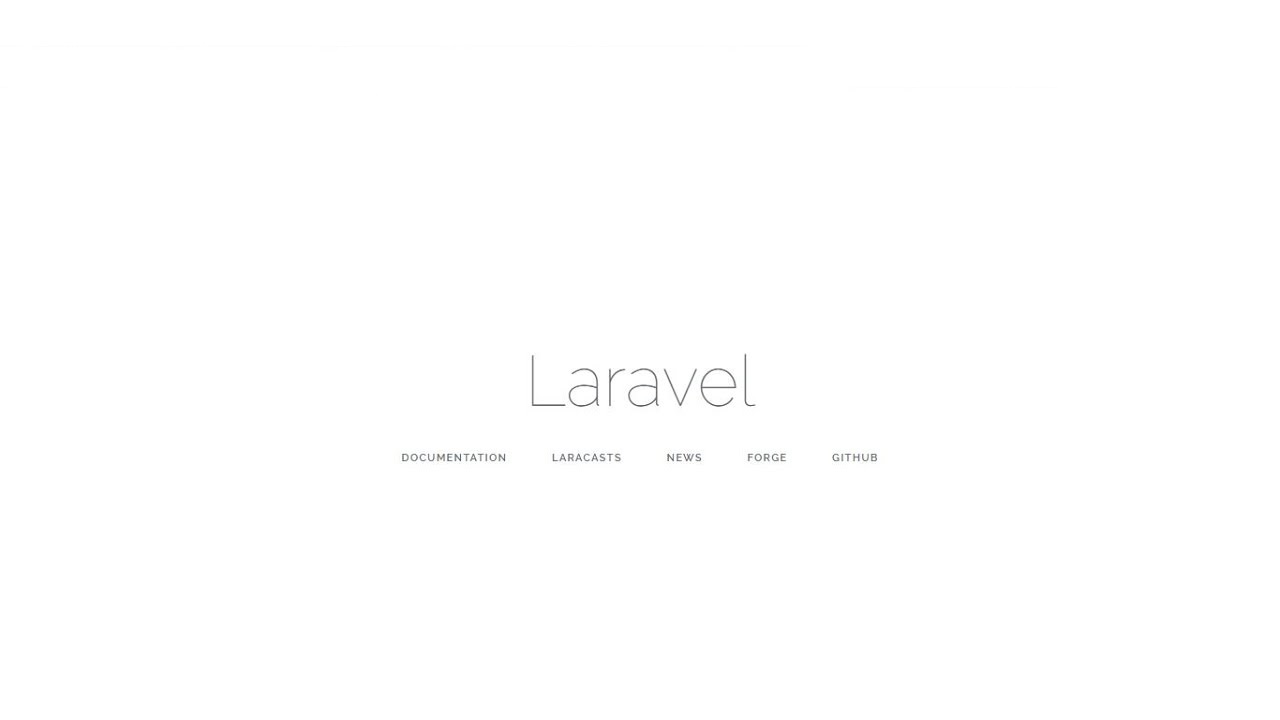
And you can also verify that you have installed Laravel 5.5 with the following command:
cd /var/www/html/laravelphp artisan -V
You probably see something like below:
Laravel Framework 5.5.19


























