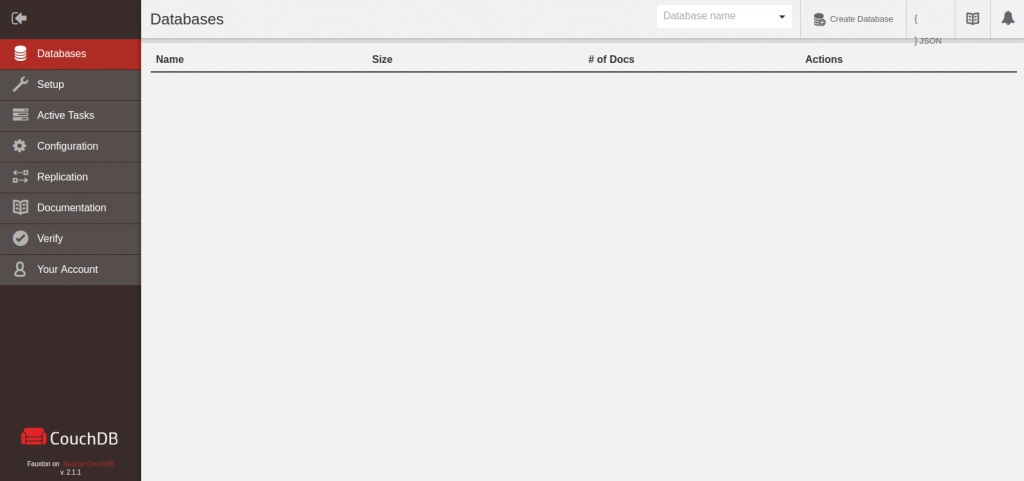Apache CouchDB is open source database software that focuses on ease of use and having a scalable architecture. It uses JavaScript as its query language along with MapReduce, and HTTP for an API. a CouchDB database does not store data and relationships in tables. Instead, each database is a collection of independent documents. Each document maintains its own data and self-contained schema. An application may access multiple databases, such as one stored on a user's mobile phone and another on a server.
Install Apache
If you don’t have Apache installed you can install it easily with the following command:
apt-get install apache2
After that you can start Apache and make it run at the startup:
systemctl start apache2
systemctl enable apache2Install CouchDB
Apache CouchDB is not provided by the official repository, but we can add the official repository of CouchDB itself for easy installation through the package manager with the following command:
echo "deb https://apache.bintray.com/couchdb-deb xenial main" \ | sudo tee -a /etc/apt/sources.listExecute the following command to sign the added repository:
curl -L https://couchdb.apache.org/repo/bintray-pubkey.asc \ | sudo apt-key add -Now you can easily install CouchDB with the command below:
apt-get install couchdbThe installation will prompt you for some initial configuration: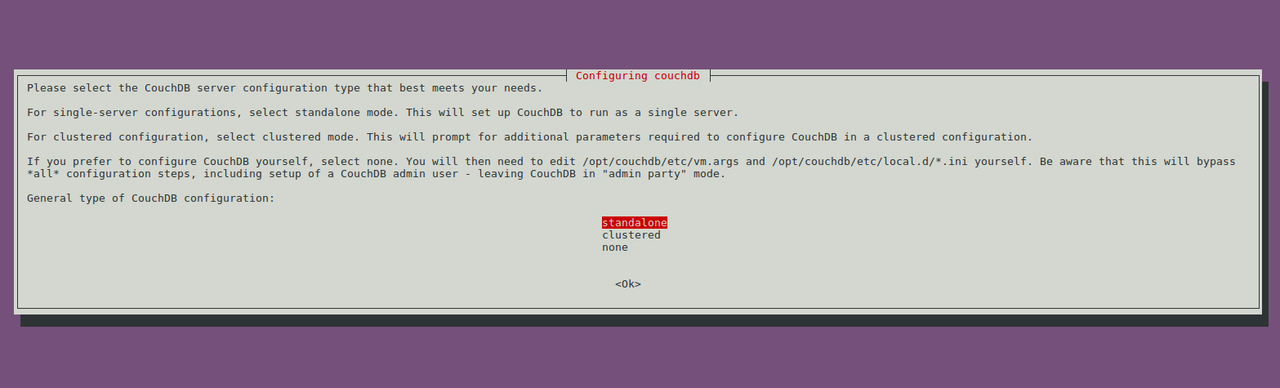
You can choose either “standalone” server configuration or “clustered”, you also can choose “none” if you want to configure it from scratch yourself.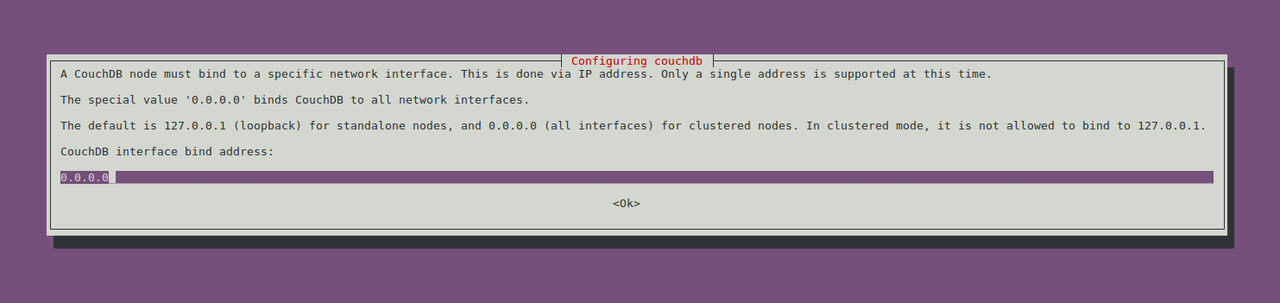
After the installation process is finished. start CouchDB and make it run at startup:
systemctl start couchdb
systemctl enable couchdbYou can check the status of your service with the two below commands:
systemctl status couchdb
netstat -ln | grep 5984Now you can open your browser and see your Domain or public IP address through it like below:
http://DOMAIN_OR_IP:5984/_utils/And you should see the Fauxton UI page like below: